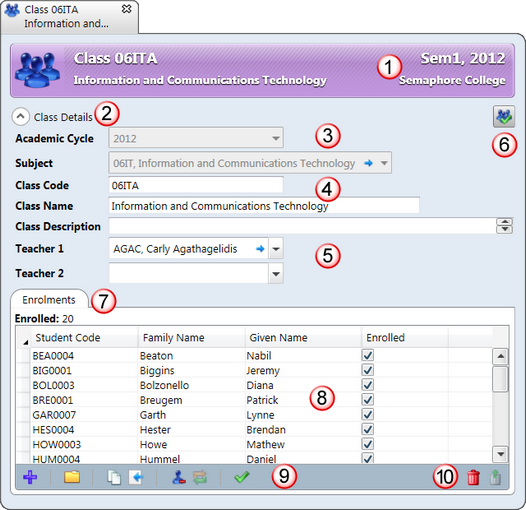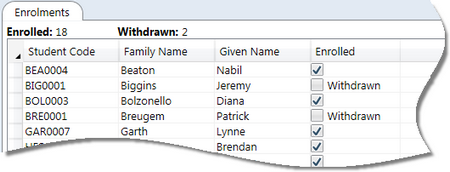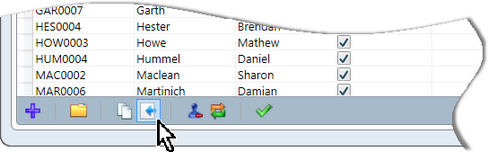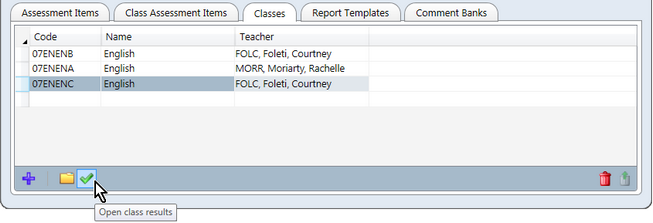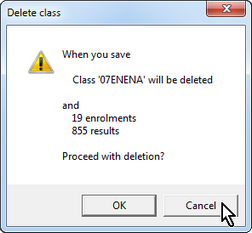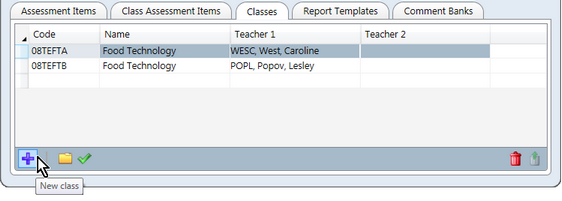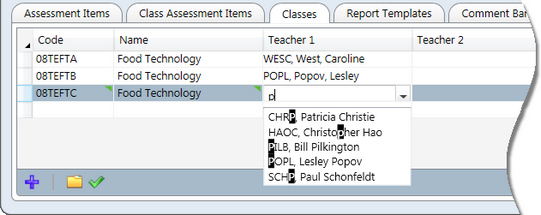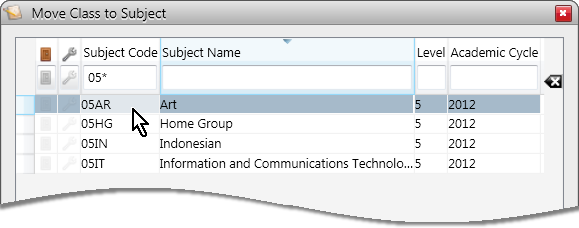A class is a group of students undertaking the same unit of study, at the same time, for the same period of time, with the same teachers.
It is also a subgroup of a subject and, as such, does not have any independence of its own, as far as Accelerus is concerned. Whereas a subject is a unique course of study, eg Year 8 Mathematics, there may be many classes for the subject, eg 08MATA, 08MATB, etc. Students are then enrolled in these classes.
All of the classes of a subject automatically have the same sets of assessment items, form part of the same report runs, with the same report formats.
If you want the classes to have their own unique assessment items or templates, or want different classes of the same subject to be reported in different cycles, then you must treat these classes as subjects and not as classes.
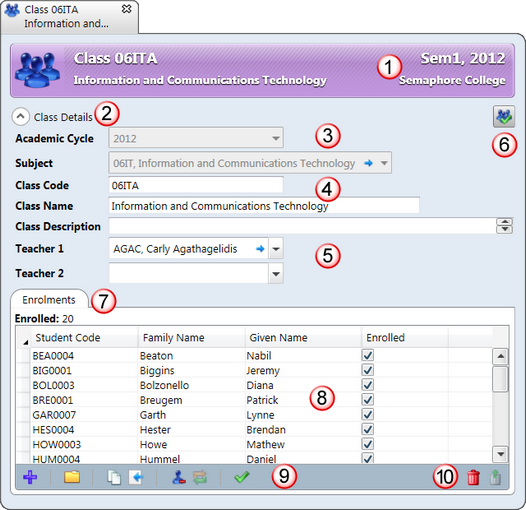
The general features of a class window are covered below.
#
|
Feature
|
1
|
Each class record is opened in particular academic cycles, as shown in the right corner of the title bar. A class will only belong to one of the cycles displayed there, if more than one, ie you cannot have the same class code in overlapping academic cycles.
|
2
|
The Class Details button allows you to hide the class detail fields, found in the top half of the window, thereby allowing more space for the various tables below. Reclicking the button will redisplay the fields.
|
3
|
Classes are added to subjects and, therefore, when you open an already existing class, the name of the subject and the academic cycle to which the subject belongs are displayed in the top two fields. Therefore, the class 06ITA above belongs to the subject 06IT which has been assigned to the 2012 academic cycle.
|
4
|
In addition to the subject to which it belongs, the following class fields are associated with a class record:
| • | A class code, which should follow on from the subject coding system, eg if the subject is 06IT, the classes might be 06ITA, 06ITB, etc. |
| • | Classes must have a name, but it may be the same as their parent subject or different, if required. |
For example, the subject might be called Music Instrumental, but the classes have the name Trumpet, Violin, etc. The assumption here, however is that the classes do not differ in any other way - they are being assessed and reported in the same way.
When class data is being imported using CSV files into Accelerus, the class name column may be omitted and, as a result, the class will automatically inherit the subject name.
| • | Classes optionally have a class description. This is a free form text field of unlimited length that may be used to describe the class, what was taught, etc. It is usually only used where this type of description is inserted into student reports and, only then, if the class description needs to be different to that used for the subject. |
|
5
|
A field will appear for each Class level role that has been set up in the Security window. As shown above, roles called Teacher 1 and Teacher 2 have been defined.
It is not mandatory to assign any teachers to any of the class roles, but it is usual to have at least one teacher per class, even if a second role is left blank. A teacher is assigned to the appropriate role from the role's dropdown list.
|
6
|
Classes have two windows and you may switch views between these. Clicking the icon in the top right corner of the class details window allows you to move to the class results window where all of the results for the class are displayed. This is the window that class teachers use to assess their students, whether working in the database or in an offline file.
|
7
|
The Enrolments table displays all of the students enrolled in the class, together with the number of enrolments.
Where students have been withdrawn from the class, this count is also displayed.
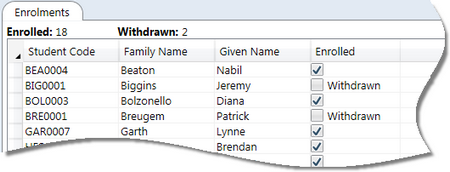
|
8
|
Standard multiple selection procedures may be used to select student rows in the Enrolments table. Click anywhere in a row to select it. Hold down the Ctrl key or Shift key while clicking rows to select individual or a contiguous set of rows, respectively. Right click to bring up a context menu with the available enrolment options.
|
9
|
The class record's toolbar contains icons that allow the following enrolment functions to be performed:
| • | Additional students to be added to the class. |
| • | The details window of any students in the class to be opened. |
| • | The enrolments in the class or any subset of them to be copied to other classes. |
| • | The moving of students from the class to other classes of the same subject, taking their results with them. |
| • | The withdrawal and re-enrolment of students in the class. |
| • | To bring up single student results view for the selected students. |
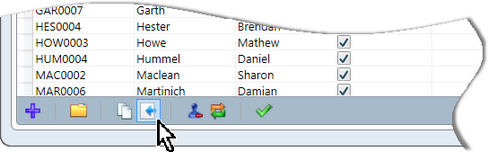
|
10
|
The standard Delete and Reinstate icons found throughout Accelerus allow, in this case, students to be removed from the class, or reinstated where they have been marked for deletion but the class record has not yet been saved. In most cases, students are not deleted from classes, unless this has been done in error, but are usually withdrawn from the class instead.
|
When working on class records in Accelerus, you should be aware of the following issues:
| • | You cannot add classes for a particular academic cycle, until the records have been set up for teachers and subjects. |
Similarly, enrolments cannot be added until the classes and students have been added to the database.
| • | In most schools, class and enrolment data comes from the school's timetable. Wherever possible, you should use the same codes as the timetable program to facilitate the easy transfer of data between Accelerus and the timetable program. However, you should be working with the timetabler at the school to come up with a good coding system for your subjects and their classes. |
| • | Generally enrolment data is imported into Accelerus using CSV files from other databases at the school. In relation to this, you should be aware of some of the specific enrolment issues that are involved, including the different formats that the enrolment CSV file may have, the moving, re-enrolment and withdrawing of students as part of the import process, etc. |
| • | The Subject and Class Generator is a tool that is available to create subjects, their classes and the student enrolments in the classes in one process. This is particularly handy for Primary schools where students are usually taught in all of their subjects in their home groups, with most subjects being taught by their home group teacher. Only a few specialist subjects have a different teacher. |
| • | Also, the Bulk Enrolment window is a another handy window for enrolling students into classes in bulk, based on their cohort group membership, or other aspects that a group of students may have in common. In this case, the classes must already exist. |
| • | Classes are the most important type of record for teachers, as they assess their students on a class by class basis, whether in the Accelerus database, in an offline file which contains all of their classes, or via Accelerus Web. |
They predominantly work in the class results window which has two formats: results grid and single student view.
All of the features of these windows are covered in topics under Student Result Management.
|
The subject window has a Classes tab which lists all of the classes that belong to the subject. In addition, it allows further class functions to be performed.
Several class functions may be carried out from the Classes tab of a subject record,using the icons that appear in the tab's toolbar.
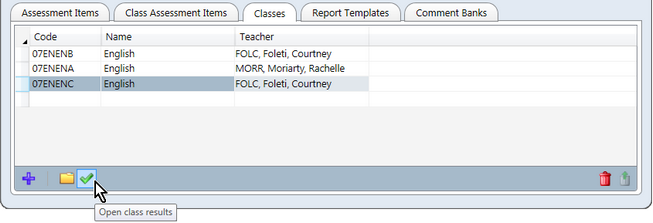
| • | New classes for the subject may be added directly into the table, the most useful of its functions. |
This is covered in detail below.
| • | You may open the class details window of any classes of the subject, in the way you open most linked records in tables in Accelerus. |
The only difference in this window is that you cannot double click a class to open it, as it is an editable grid. You must:
| ➢ | Click the Open class details icon. |
OR
| ➢ | Right click and select the Open class details option from the right click menu. |
OR
| • | The class results window in which student's results are entered by teachers may be opened for the classes of the subject by clicking the Open class results icon. |
| • | Classes may be deleted directly from the subject window, rather than through the Class Explorer, using the Delete classes icon. |
The standard deletion protocols apply, including messages appearing about the extent of the deletion.
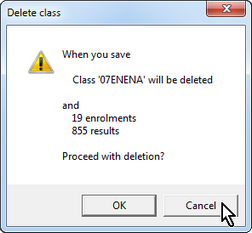
|
You may add new classes to a subject directly via its Classes tab, as an alternative to adding classes through the New menu or by clicking the New class icon in the toolbar.
The advantage of adding classes directly into the subject window is that you do not have to nominate the academic cycle or the subject - these are already known. Also, when a new subject has to be created, new classes must be created as well, and this can all be done in the one subject window.
On the other hand, however, you are not able to add a class description to the new class via this tab, but would have to go into the actual class record to do so. Given, in most cases, schools do not have a class description that is different to that used by the subject, this is not a big disadvantage.
To add a new class to a subject:
| • | Use Quick Find or the Subject Explorer to find and open the particular subject you require. |
| • | Click the Classes tab of the subject window. |
| • | Click the New class icon in the bottom left of the toolbar of the Classes tab. |
OR
| • | Double click in the Code cell of the last, empty row of the table. |
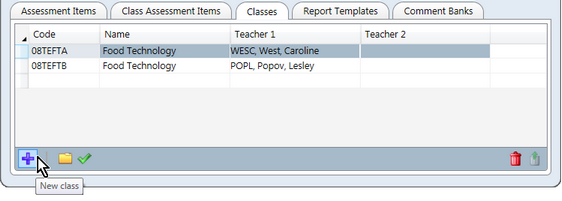
| • | Type in the code of the class, which must be a unique class code for the current academic cycles. |
| • | Tab to the next column and type in the name of the class which will usually be identical to the subject name. |
| • | In any of the class role columns where a teacher needs to be assigned: |
| ➢ | Begin typing part of the teacher's name so that all of the teachers with matching text will be displayed. |
| ➢ | As you keep typing, the names will be filtered further and, if the name of the teacher required appears in the cell, tabbing will select him or her. |
OR
| ➢ | Select the teacher from the dropdown list. |
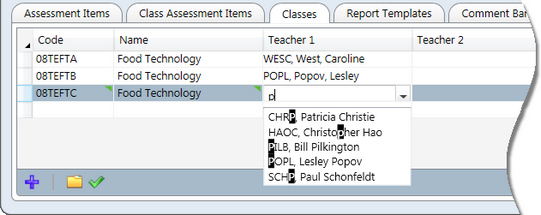
| • | Save the subject by pressing Ctrl S or clicking the Save icon. |
|
|
In very exceptional circumstances it may be necessary to change the subject to which a class belongs. This means not only are the classes being moved to a different subject but that all of the enrolments for the classes and the results that were entered for the classes under the original subject will be transferred to the new subject.
The potential for result data becoming invalid is great as the assessment items, their markings schemes, and their meanings may be very different between the two subjects.
You should only change the subject of a class if one of the following circumstances is true:
| • | There are no assessment items yet. |
OR
| • | The teachers of the class have not yet had access to the class, eg if working on offline files, it does not yet appear therein. |
If they have received it, there is the potential that results have been entered and therefore will be deleted or invalid.
OR
| • | The assessment items in the two subjects are identical, with the exact assessment item codes and marking schemes, in particular. |
If these conditions are met, to change the subject of a class follow these steps:
| • | Use Quick Find or the Class Explorer to find and open the class that needs to be moved. |
| • | With the class open, go to the Tools menu and select Change Subject. |
| ➢ | Enter search criteria to find the particular subject required, including using wildcards. |
For example, below, 05* has been entered in the Subject Code column in order to find subject codes beginning with 05.
| ➢ | Highlight the subject to which the class is to be moved. |
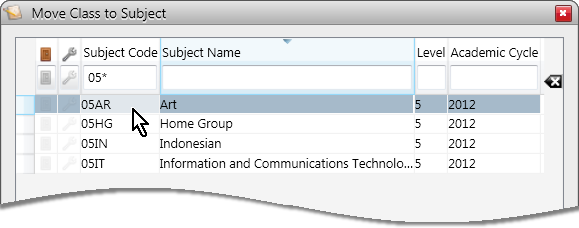
The class' open window will now display its new subject code.
|