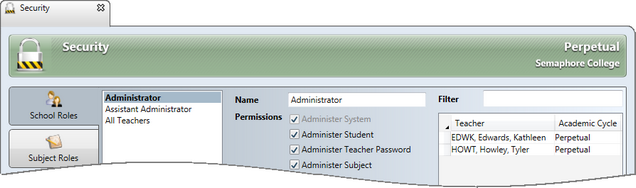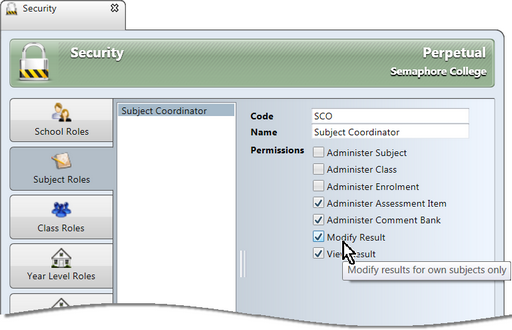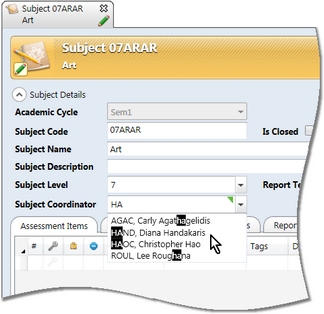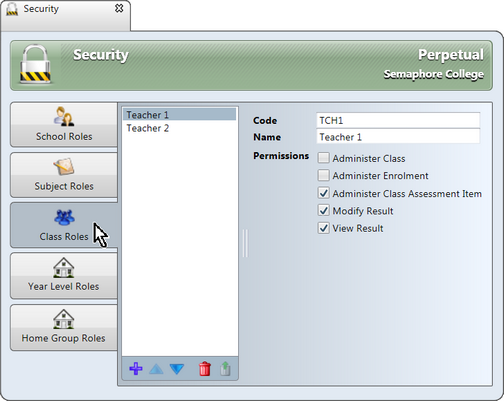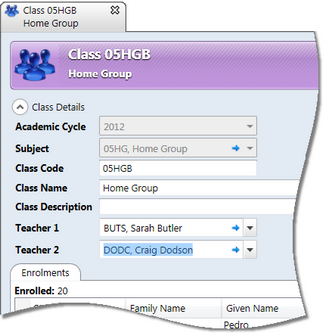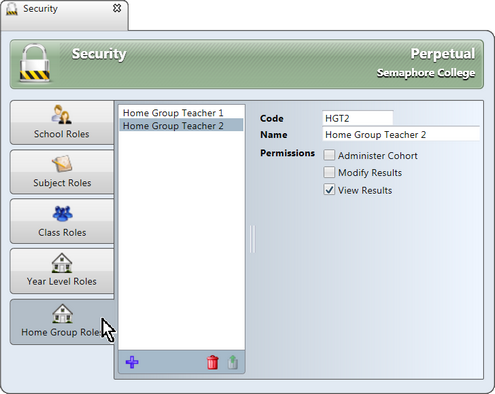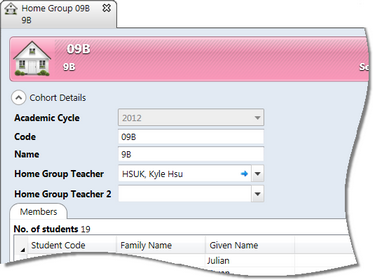There are four types of roles that may be defined in the Security window accessed via the Tools menu in Accelerus, determining the extent of the access users assigned to the roles may have.
The first of the role types that may be set up in the Security window are school level roles. These allow those assigned to them to have access to data across the school. When a new Accelerus database is created, an administrator must be nominated, and this person is automatically assigned to a school role called Administrator when the database is created. This person and all others who are the Accelerus administrators have school roles, including the permission Administer System which should be restricted to these users. As shown below, three teachers have been assigned to the Administrator role. The Administer System permission allows them full access to the system-wide functions found in the Tools menu, including the School Settings and Security windows, import and export data, and add teachers.
Other school roles may be defined where access is restricted to a subset of school-wide functions - while the whole database may be available to them, they are restricted in the available processes that may be performed on the data. For example, whereas the Accelerus administrators may be able to create and delete all types of records, a school principal or vice-principal role may only allow records and results to be viewed. You may create as many school level roles as required, each having a different combination of permissions activated. In addition, you may assign as many different teachers to each school role, as required. Examples of the sorts of roles that may be school level ones include:
School roles are defined and assigned to teachers within the Security window, unlike all of the other types of roles which are assigned via the appropriate record, eg class teachers via the class record.
|
In the Subject Roles tab, each school defines the roles that apply at the subject level, if any. When a user who has been assigned a subject role logs into the Accelerus database, they will have access to the subjects and associated classes to which they are assigned a subject role. These subjects will appear in the Welcome Screen and they can be opened from there. If the role has sufficient privileges, they may be able to modify all of the data for their subjects and classes. Multiple subject roles may be defined. For example, one subject role may allow a subject coordinator to modify assessment items but not modify results; another subject role may allow a year level coordinator to view results and modify enrolments but not modify assessment items or results and so forth. The range of permissions for subject roles is much more constrained than those at the school level, as only subject-related permissions are allowed. When you are adding a new subject role, the permissions that are assigned automatically are the most typical permissions for a subject role, but each school may modify these, according to its own requirements.
Where more than one person needs to be assigned subject level privileges to the same subjects, you must create multiple subject roles, ie only one person may be assigned to each subject role. The subject roles created in this tab appear in the subject records. Teachers may be assigned to these roles directly in the subject window or imported via a CSV file of subject records.
|
The Class Roles tab determines the roles of those who have access and permissions at the class level, ie the class teachers.
More than one teacher role may be created, eg when two teachers are sharing the teaching of a class, or if there is a teacher and a teacher's aide who assist with assessment. As shown above, two class roles have been set up: Teacher 1 and Teacher 2. When you are adding a new class role, the permissions available are restricted to those that apply just to classes of a teacher. The permissions that are ticked by default are the most typical permissions for a class role, but each school may modify these, if required. The class roles you create will appear in each class record. Teachers may be assigned to these roles directly in the class window or imported via a CSV file of class records.
|
In the Security window, a Cohort tab will appear for each cohort type defined in the School Settings window. As shown below, there are two cohort tabs - Year Level and Home Group Roles. In each cohort type's tab, roles are created that apply to the particular cohort, eg Year Level Coordinator, Home Group Teacher. More than one role may be created for each cohort, if access to a particular cohort is required by more than one teacher. In this case, even if the permissions required by the two or more teachers are identical, you must define a new role with a different code and name. Only one teacher may be assigned to each cohort role.
Each cohort type's record window will display the roles defined for the particular cohort type. Teachers may then be assigned to these roles directly in the appropriate cohort group window or imported via a CSV file of cohort records.
Cohort roles limit the access of teachers to the students of the cohorts they oversee, and only when they are directly logged into the Accelerus database. A teacher's cohort groups are not available in offline files or via Accelerus Web. When a teacher with a cohort role logs into the Accelerus database, a Cohort section will appear, listing the roles and the cohort groups that apply to each role. For example, a teacher may be a year level coordinator and a home group teacher, for a particular year level and home group. Therefore, these cohort groups will be displayed under their applicable roles. Because students in a cohort can be enrolled in any combination of classes, it is not possible to view or modify student results via a standard class or subject results window. The student's results may only be accessed via the cohort record by opening each student individually and opening their results in a single student view screen therein.
|