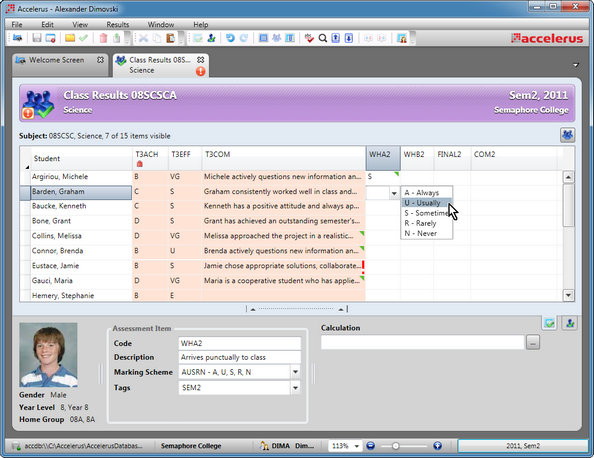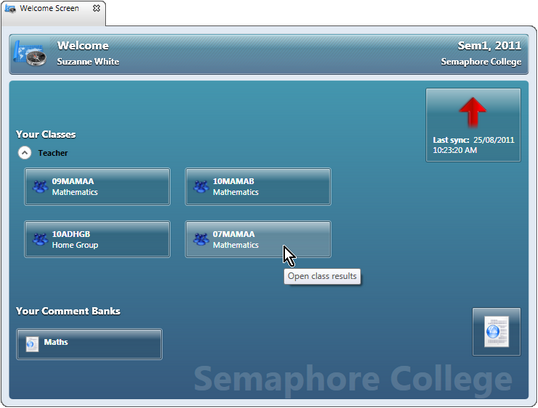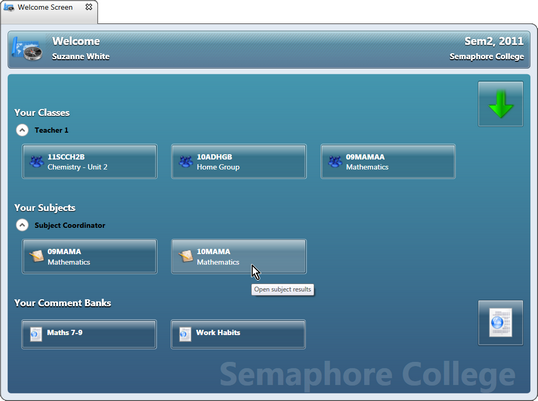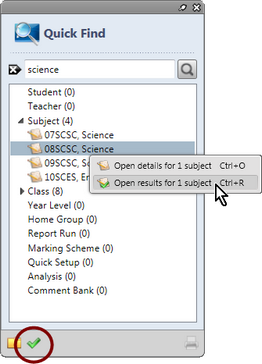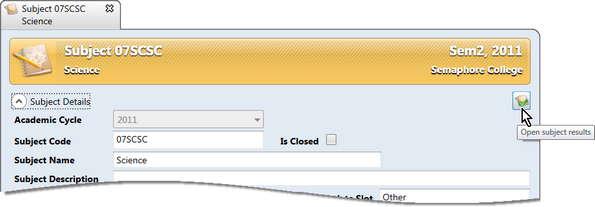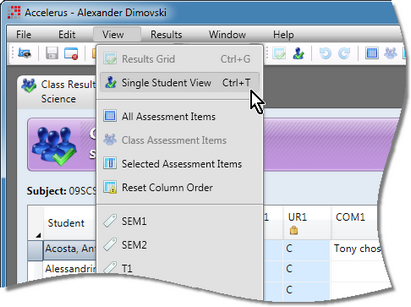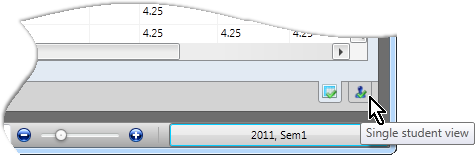The main purpose of Accelerus is to record student results. This is usually carried out by teachers for the students in their own classes. They may work on their students' results in an offline file or directly in the database. In the latter case, this may be by being logged into the database via the Accelerus program, or via Accelerus Web using a web browser.
In all cases, however, they will be working on their own classes in a class results window.
The same applies to those who have school or subject level privileges that allow them to view and/or modify results, who will be working in a subject results window. The difference in the case of subjects is that may only be worked on when logged directly in the database, using the Accelerus program. They are not available in an offline file or via the web.
One of the most useful features of the class and subject results windows, is that there are two views:
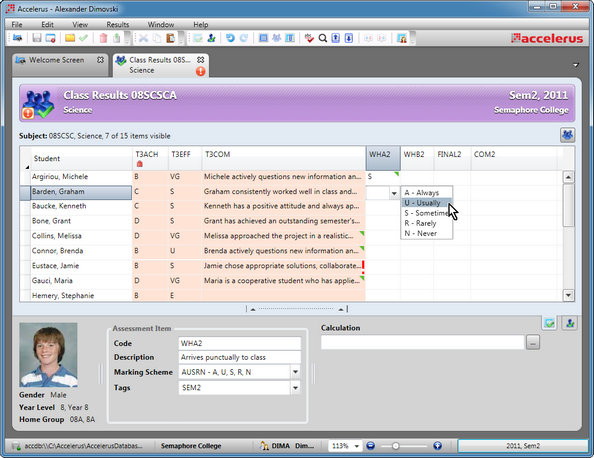
How you access a class or subjects results window will vary according to your role and whether you are logging into an offline file or into the Accelerus database.
| • | Teachers, or those with a class level role, access the results windows of their own classes when they login to Accelerus, whether in their offline file or directly into the Accelerus database, by clicking the button in the Welcome Screen for the class they want to open. They are taken directly into results grid view. |
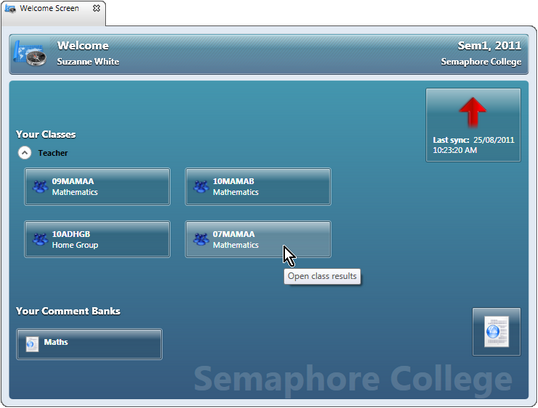
| • | When a teacher with subject level role logs directly into the Accelerus database only, their Welcome Screen will display the subjects for which they have been assigned a role. Clicking the subject's icon in the Welcome Screen opens the subject in its results window. |
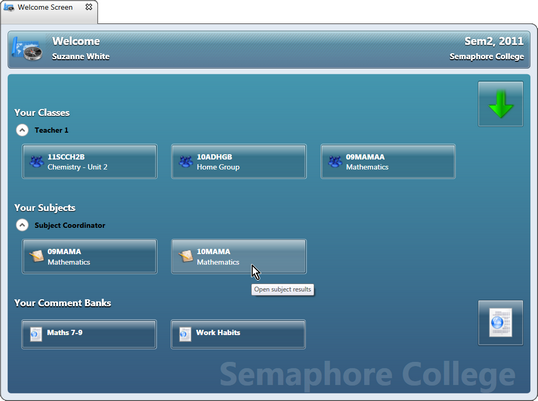
| ➢ | Find the class or subject in the way that they normally would, eg through Quick Find or the appropriate one of the Class or Subject Explorer. |
| ➢ | With the class or subject highlighted, right click and select the Open results option. |
OR
| ➢ | Click the icon at the bottom of Quick Find or the Explorer that allows the results window to be opened, as opposed to the details for the record. |
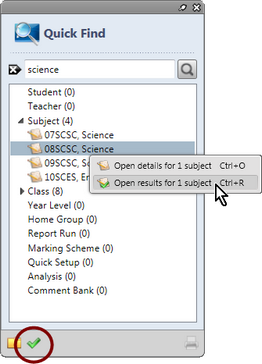
OR
| ➢ | If already in a class or subjects details window, move to the results window by clicking the Open class or Open subject results icons in the top right corner of the respective details windows. |
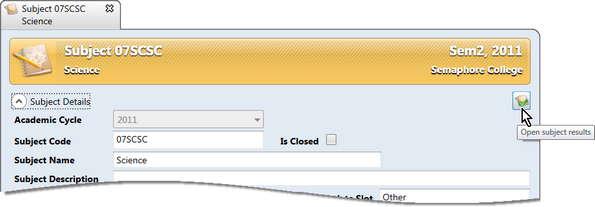
|
When in a subject or class results window, you may move between the two views:
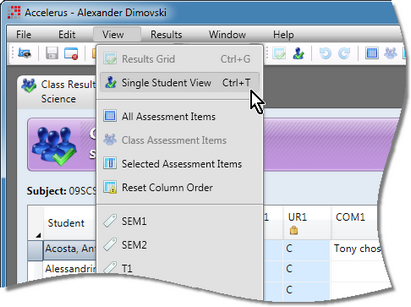
OR
| • | By clicking the appropriate icon in the tabs at the bottom of both the result grid and single student view windows. |
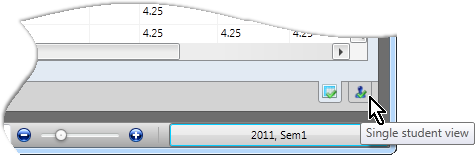
OR
| • | By pressing Ctrl G, for results grid view, and Ctrl T for single student view. |
|