Every subject has its own subject results window, just as every class has a class results window.
This is the window that those with subject level roles, with permissions to view or modify results, may access.
The way that a subject results window is accessed varies according to the role of teachers:
| • | When a teacher with subject level role logs into the Accelerus database: |
| ➢ | Their Welcome Screen will display the subjects for which they have been assigned a role, together with the name of the role, eg Subject Coordinator, as shown below. |
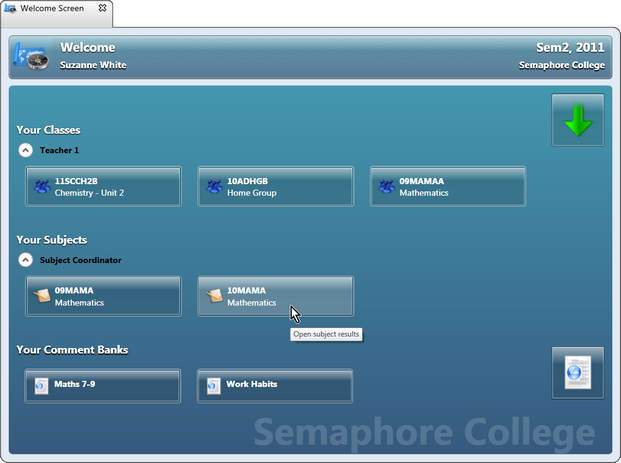
| ➢ | Clicking the subject's icon in the Welcome Screen opens the subject in its results window. |
| • | When an Accelerus user who has school level permissions is in the Accelerus database, they: |
| ➢ | Find the subject/s in the way that they normally would, eg through Quick Find or the Subject Explorer. |
| ➢ | With the subject/s highlighted, right click and select the Open results option. |
OR
| ➢ | Click the icon at the bottom of Quick Find or the Explorer that allows the results window to be opened, as opposed to the details for the subject. |
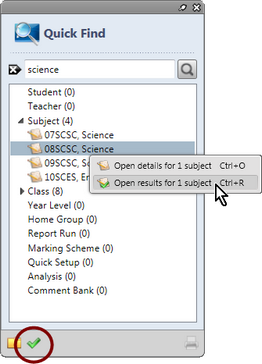
OR
| ➢ | If already in a subject details window, move to the subject's results window by clicking the Open subject results icons in the top right corner. |
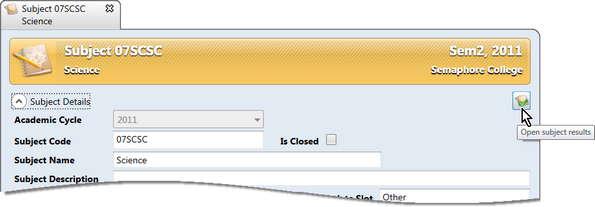
The subject's results window is virtually identical to the class results window used by teachers to assess the students in their classes.
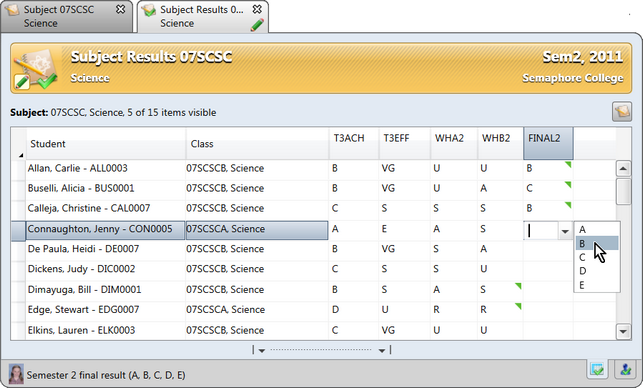
The differences between a subject results window and a class results window are minimal:
| • | There is an additional column, for the class of the subject that the student is enrolled in. |
|
To sort the students in the subject into class order and then into alphabetical order within each class of the subject:
|
| • | In the View menu, there is an option to allow those with privileges that allow the administration of assessment items to view assessment items in the results window that are restricted items. |
| • | At the subject level, teachers are not able to print reports using Word for the students in the class. This is a class level function only. |
Otherwise, all of the functionality available from a class results window is the same at the subject level for a subject results window, including the ability to move to single student view and work on all students in the subject on a student by student basis.