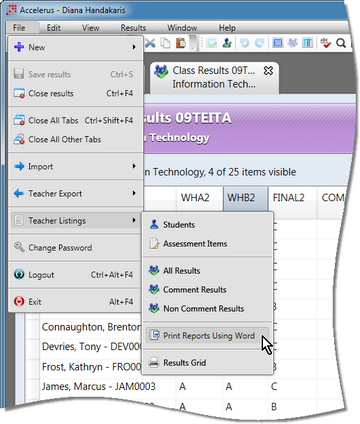Generally, student reports are produced centrally from Accelerus by the Accelerus administrator, taking advantage of all the report production facilities of Accelerus. However, another set of template creation and printing procedures are available to teachers from within a class record, albeit with far fewer options. Therein, they may produce student reports on a class by class basis, including creating a template for their class. More commonly, however, this process will be used by teachers to print their own copies of student reports, using a template created by the Accelerus administrator.
Teachers may prepare and print reports for each class when they are using Accelerus to work directly in the database or in their offline files.
The class level report procedures are made up of two stages, both carried out from the Print Report Using Word window:
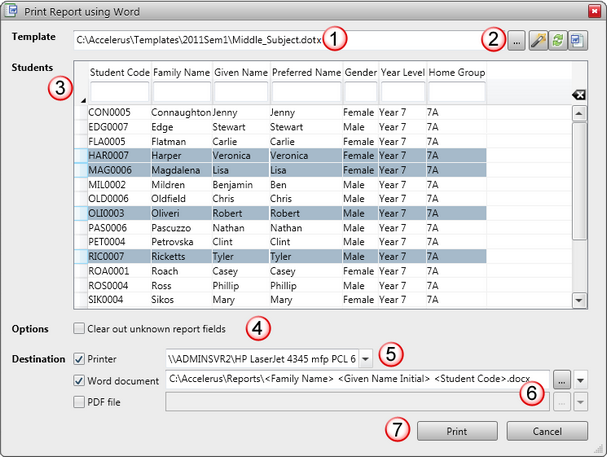
This window is made up of several sections:
# |
Section |
|---|---|
1 |
The Template field is where the location and name of the template to be used for the class reports is displayed. The template displayed there may have been created for the specific class from this window or selected from templates created by the Accelerus administrator for all classes of the subject. |
2 |
The icons at the end of the Template field allow teachers to browse for an existing template, create a new template, refresh a template and open a template in Word, respectively. |
3 |
The Students table displays the details of all of the students in the class. Selection criteria may be entered to identify and select particular students whose reports are to be printed. All or any number of the students in the class may be selected. |
4 |
The Options checkbox is only used if Autotext errors occur in the reports because of unknown report fields. This should only occur if the template has been supplied by the Accelerus administrator and contains fields that are not available for the particular subject or class. |
5 |
The Destination section allows you to send the output to a printer, a Word document or PDF file. You may select multiple destinations, in the one print run, if you wish, eg to printer and Word document at the same time. Where the destination is to a printer, the required printer is selected from the list of those available printers in the dropdown box. |
6 |
When the destination of reports is to a Word document or PDF file, you specify the location and name format of the files. A Browse button allows you to select the base location. A list of fields is available to include in the path and file name by clicking the arrow beside the Browse button. |
7 |
When ready to begin the output of reports, click the Print button. |
In order for teachers to be able to create or print student reports for a class, the following requirements must be met:
|
The class report production process are carried out from the same window, accessed as follows:
|