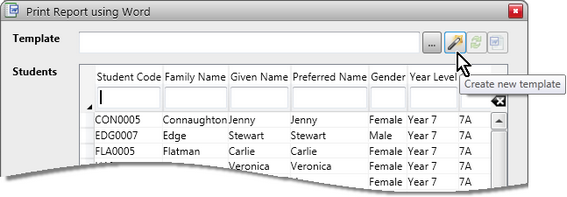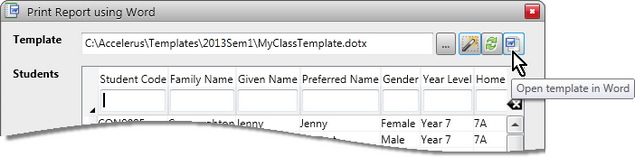If a class teacher wishes to create a template to use to print reports for their class, they may do so, providing the prerequisites have been met.
Virtually all of the features of Microsoft Word may be used in the creation of templates, including inserting pictures, tables, borders and shading, spell checking, etc. In addition, Accelerus report fields that apply to the class for whom the template is being created become available for inclusion in the template. These allow reports to be personalised for each student so that each student’s results and details are inserted automatically at print time.
Templates must be created from within Accelerus, and not directly in Word.
|
Templates that have been created within a class will not only contain all of the assessment item fields for inclusion in the reports that apply across all classes of the subject and which were created centrally in the Accelerus database. They will also include any class assessment items that teachers of the class have created. |
Often, the Accelerus administrator will provide you with a template. This may be a generic template, shared by many different subjects. Likewise, you may, under certain conditions, create a generic template to be used by several subjects. Alternatively, you may create a different template for each subject. The sharing of templates, whether created centrally or by a teacher, is possible only when:
AND
For example, you may want to include two assessment items in your report – a final result and a comment for each subject. If, in every subject you teach, these assessment items are coded, say, RESULT1 and COM1, the one template may be used, as long as, of course, the format of the rest of the report is the same across subjects.
|
To create a template for a class:
The path and name of the template will appear in the Template field.
|