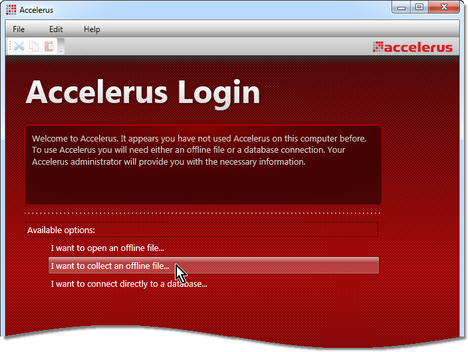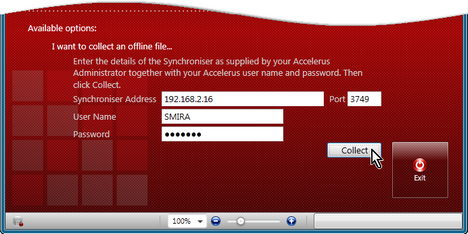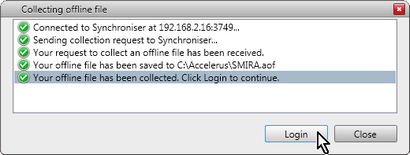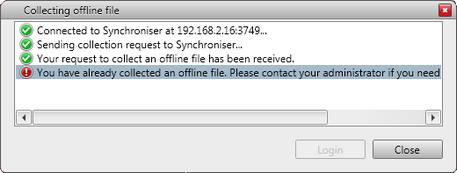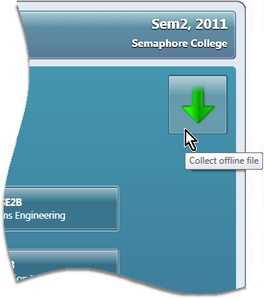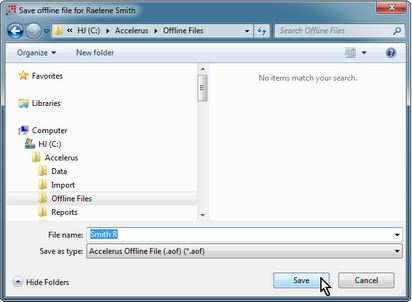Where teachers will be working on the assessment of their students in offline files:
| • | Teachers may collect their own offline file via the Accelerus Login window when connected to the network and their computer can talk to the Accelerus Synchroniser program. |
OR
| • | A teacher who is working directly in the Accelerus database may download their own file from the Welcome window. |
OR
| • | The Accelerus administrator may export teachers' offline files out of the Accelerus database via the Export Offline Files window. |
|
It is only necessary for teachers to receive their offline files once in their time at the school. Thereafter, once teachers have their files and they work on their students’ results, they periodically synchronise their offline files with the Accelerus database, so that the file and the database are kept in synch. This process ensures that teachers receive changes from the database automatically, also, eg new students, new classes, etc. As the Accelerus administrator updates the Synchroniser dates in the School Settings window, teachers will receive the correct classes for new academic cycles and those for previous academic cycles will be locked or removed, according to the school's settings. It is recommended that the ability to collect one's offline file more than once is disabled, via the Synchroniser settings in the School Settings window. |
The main way in which each teachers will collect their own offline file in Accelerus is via the Login window.
Note that when you first run Accelerus as a teacher, you will be greeted with a Welcome message, and three options to choose from. Thereafter, your last selection will appear automatically in place of the Welcome message. To collect an offline file, when first logging into Accelerus:
If it is not, enter the Synchroniser IP address and port number supplied to you.
A download box appears, displaying progress, including your queue position, if applicable.
This only occurs if the checkbox User can change path and file name was ticked in the Synchroniser’s settings by the Accelerus administrator. Otherwise, the file will be automatically downloaded to the location nominated in the Synchroniser’s settings for the file name pattern.
OR
This will only occur if a setting has been set by the Accelerus administrator, allowing only one collection of offline files.
|
Teachers who have been given permission to login directly to the Accelerus database may download their classes into an offline file, if they wish, from the Welcome Screen when working in the database:
When logged into the Accelerus database:
|