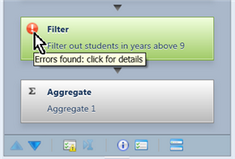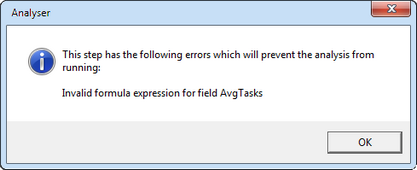The Analyser in Accelerus allows you to set up analyses of your database. When setting up an analysis, three of the Analysis operators allow you to define formula expressions: the Filter, Formula and Aggregate operators.
Accelerus analyses allow more than the extraction of the raw data currently in the database. Instead, source data can be worked upon - filtered, aggregated, ranked, etc - with additional fields created to store calculated data. In so doing, formulas may need to be defined, and the Calculation Editor is used for this purpose.
For example, below, in a Formula operator, two new fields have been created named CountD and CountE. Each contains a formula using the DCountIf function, whereby the number of results equal to D and E respectively are being counted and stored in these new, temporary fields. Each formula may have been typed directly into the Formula expressions table of the operator, or the Browse button clicked to bring up the Calculation Editor in which they were setup.
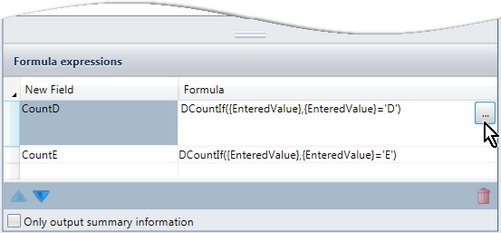
In the Analyser, three of the intermediary or advanced operators, the Filter, Formula and Aggregate operators require the setup of user defined formulae. To do so, they use a common window, the Calculation Editor. This allows a formula to be built, while drawing upon available fields, functions and operators.
|
The three panes in the bottom part of the Calculation Editor all contain hierarchical folder structures from which you may draw fields, functions and operators. The following may be used to navigate and make selections from any of these panes:
|
Once you have activated the Calculation Editor window using the method appropriate to each of the Filter, Formula and Aggregate operators, you may define an expression using the correct syntax:
OR
The field will be inserted in the formula box with a set of curly brackets around it, eg {St.Family}.
The function will be inserted with a set of parentheses following the function name, eg DCountIf( ). The mouse pointer will be positioned within these parentheses and you must type in the correct arguments for the selected function.
A message box will appear, informing you of the reason for the invalidity of the operator.
|
|
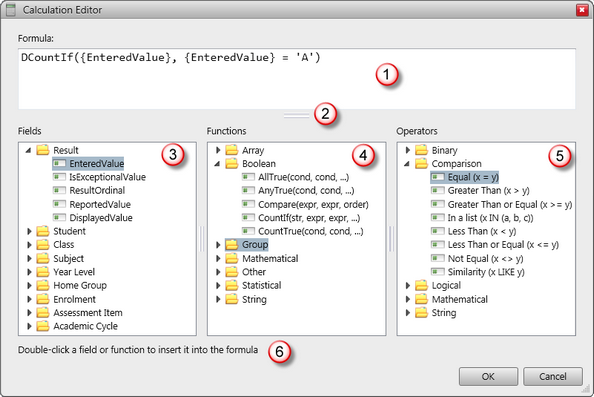
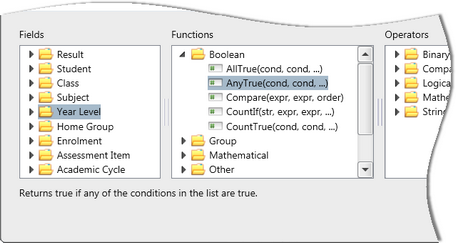 When a specific item is clicked in the Fields, Functions and Operators panes, a brief description of the item is displayed below the three panes.
When a specific item is clicked in the Fields, Functions and Operators panes, a brief description of the item is displayed below the three panes.