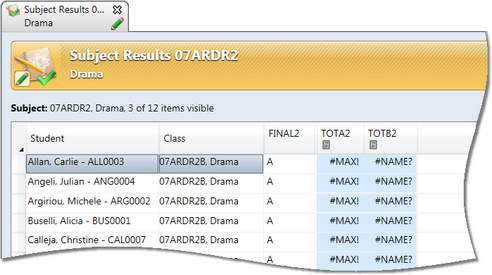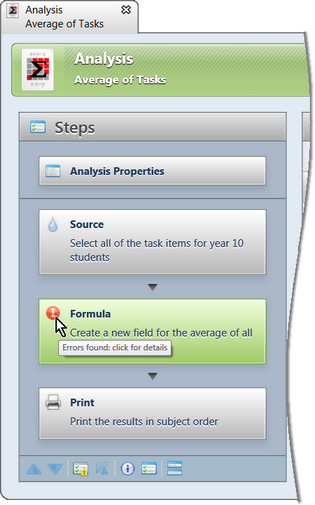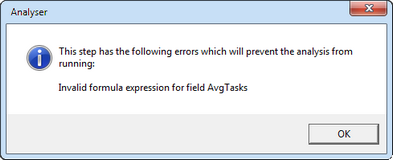When setting up expressions which are making comparisons, such as when sorting or getting maximum and minimum values, there are a few potential anomalies.
| • | In general, data is sorted in the following order of precedence: |
| • | Strings, including alphanumeric characters and spaces |
| • | Arrays and other objects |
| • | In the case of strings which are mixed numeric and alphanumeric characters, eg AT1, AT2, 10ENG, etc, a smart sort is applied. For example, a series of assessment item codes from AT1 to AT20 will sort AT1, AT2, AT3 etc, ie the numeric characters are treated as numbers. Likewise, a series of subject codes that combine numbers and alphabetic charcters would sort 8ENG, 9ENG, 10ENG, etc. |
This sort method is in comparison to a normal alphanumeric sort which would result in AT1, AT10, AT11, etc.
| • | In the case of results which have modifiers after them such as A+, A, A-, the sort order for these is A, A+, A-, B, B+, B-, etc. |
In the Analyser, it is best to use the {ResultOrdinal} field when dealing with such values.
For assessment item calculations, use the Ordinal function, in conjunction with the assessment item's List Item Collections field.
For example:
DMin(Ordinal({TASK1}, {TASK1.List}))
would return the lowest ordinal value any student has received in the subject's TASK1 assessment item.
Keep in mind that the lowest ordinal is usually the highest result, as list marking schemes are generally ordered from highest to lowest.
|