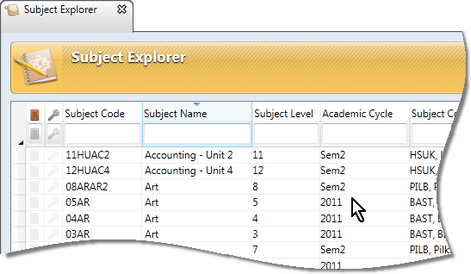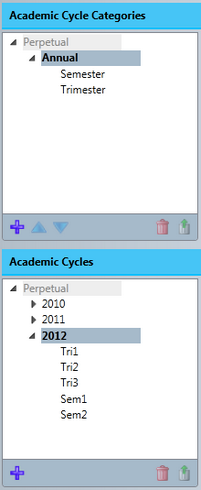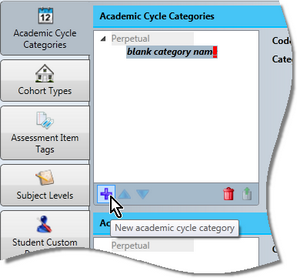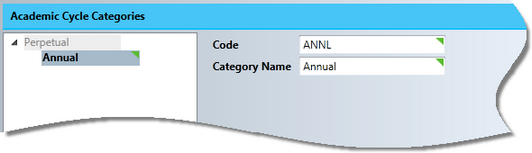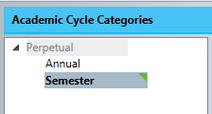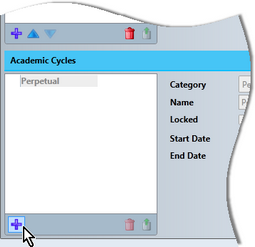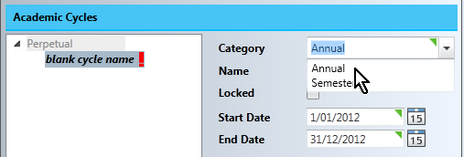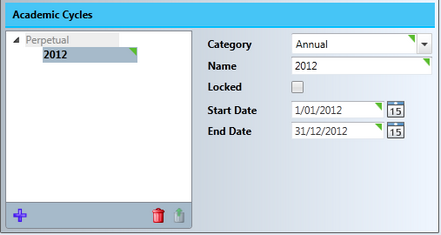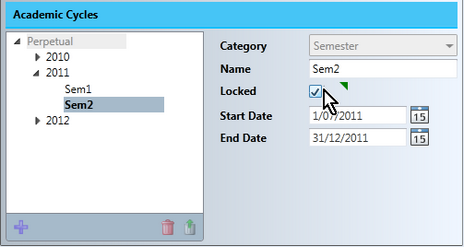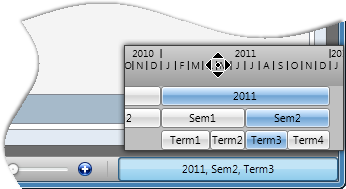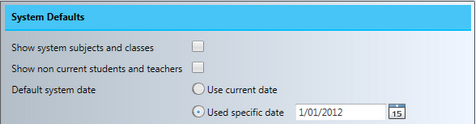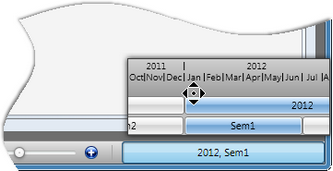Accelerus is not constrained by years or semesters, but gives schools the flexibility to define their own academic cycle time frames, eg calendar year, financial year, bi-annual, semester, term, year 12 semesters, trimester, etc.
You may create as many academic cycle categories and the cycles that belong to each of these categories as required to suit your school.
Academic cycles are set up and displayed in the School Settings window, accessed from the Tool menu. This window is only available to Accelerus administrators who have the permission Administer System in the Security window.
This window is made up of two panes: the top one is where the school's academic cycle categories are set, and the other where the actual cycles that belong to each category are added.
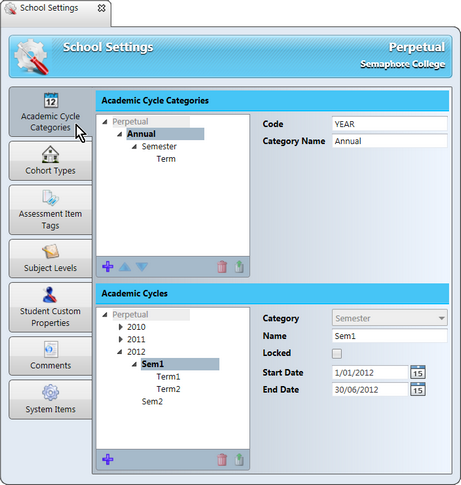
The category of Perpetual is mandatory and created automatically when an Accelerus database is created or converted from MarkBook. Some records in Accelerus are perpetual, ie they apply to all years and time spans in the database, eg marking schemes, analyses, comment banks, and even students and teachers. To Perpetual, each school adds the categories that apply at the school, the most common academic cycle categories being Annual, Semester and Term. Then, for each category, the actual cycles are defined. For example, if you have an Annual category, its cycles will be 2010, 2011, 2012 and so on. Categories can have sub-categories. For example, an Annual category may have Semesters as a subcategory, rather than Semester being a separate category. This is possible when the subcategories are fully contained within the parent category, eg a year contains two semesters within its timeframe.
|
The Accelerus administrator would set up the school's academic cycle structure as follows, once having decided, what structure is required:
It is recommended that you keep codes in upper case, but names in proper or sentence case.
For example:
OR
There may only be one category, depending on how you have set up the academic categories in the top pane: In the example below, two academic categories may be selected from. This would be the case where Annual and Semester are siblings of each other. If Semester was a child of Annual, only Annual would be available at this point.
You may use up to 20 characters of any type. However, it is recommended that you keep the names short as they will be displayed in the Academic Cycle Selector and all of the cycles in force at a particular date may not all fit in the display field.
For example, to add 2013 after 2012, you would need to reclick Perpetual. However, if you wanted to add Sem1 as a subcycle of 2012, you would click 2012.
For example, if Sem1 ends on 30 June 2012, Sem2 should start after this.
Note, however, that you cannot delete a category that has a subcategory or a cycle. Also, cycles with subcycles cannot be deleted either.
|
Once the academic cycles have been set up, you may select the cycles you want in force via the Academic Cycle Selector:
All other cycles that overlap the selected cycle will be selected also.
|
There is a date setting in the System Items tab of the School Settings window that controls the academic cycles selected by default when a user logs into Accelerus, whether directly into the database, an offline file, or using Accelerus Web. What is initially displayed in the Welcome Screen and in Quick Find will reflect the academic cycles selected by default, until the user changes the cycles they wish to view.
Above, in the Default system date field, 1 January 2012 is the default system date. Whatever academic cycles include this date will be selected by default. In this example case, as seen in the Academic Cycle Selector below, 2012 and Sem1 will be the selected cycles, as they both include 1 January 2012.
|
There is a date setting in the System Items tab of the School Settings window that controls the academic cycles selected by default when a user logs into Accelerus, whether directly into the database, an offline file, or using Accelerus Web. What is initially displayed in the Welcome Screen and in Quick Find will reflect the academic cycles selected by default, until the user changes the cycles they wish to view.
Above, in the Default system date field, 1 January 2012 is the default system date. Whatever academic cycles include this date will be selected by default. In this example case, as seen in the Academic Cycle Selector below, 2012 and Sem1 will be the selected cycles, as they both include 1 January 2012.
|