In between the Source and output operators, five other intermediary, and more advanced, operators may be inserted, to perform various operations on the data.
These operators are used for more complex analyses, allowing more than the extraction of the raw data currently in the database; the data can be worked upon, with the operators often being used in combination with each other to achieve the desired result. They all require upstream and downstream dataflow: input from and output to other operators.
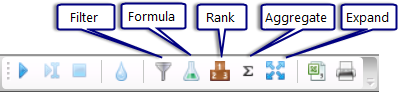
The operators you use will depend on what processes the data must go through, whether it needs to be aggregated across multiple rows, a formula added, a filter applied, etc.
There are 5 intermediary operators:
| • | Filter operator - used to restrict the input stream, using formula-based operations. |
| • | Formula operator - allows the creation of new user defined fields using the data coming into it. It performs calculations on single rows of data, eg one result, one enrolment, etc. The output is then available to be used in subsequent operations. |
| • | Rank operator - calculates rankings for the incoming data, storing these in a new field. |
| • | Aggregate operator - processes multiple input records as a group, producing a new set of data. It makes comparisons and performs calculations across rows of data, eg aggregating several different results for a single student. |
| • | Expand operator - takes all the input entity data and expands it to a more detailed entity. It is used where you wish to output more information than the information fed into it. |
These new fields are then available to operators that follow them, appearing in the list of available fields operators, with a folder appearing for each operator from they originated. As shown in this Print operator, folders now appear for Aggregate and Formula, with these containing fields that have been created in the Aggregate and Formula operators, respectively. These fields may be inserted into the Print operator, in the same way as any database field. The difference between these user defined fields and all other database fields is that they are temporary, created during the running of the analysis only, often storing calculated data. They are not stored in your Accelerus database and do not change any data therein either.
|
The Filter, Formula and Aggregate operators require the setup of formula expressions: to define what data is to be filtered; to perform calculations on the single rows or multiple rows of data, etc. To do so, they use a common window, the Calculation Editor, which allows you to build a formula, while drawing upon available fields, functions and calculation operators.
The Calculation Editor window in the Analyser is almost the same as that used for adding calculations in assessment items. The main differences in the calculation processes for assessment items and analyses are:
Any calculations performed by the Analyser are stored temporarily in memory only, so that analyses can be run and re-run, as required.
Basically, a calculation in a subject has available to it very specific fields that exist in the subject and the available fields reflect these. The Analyser only has more generic fields available.
|
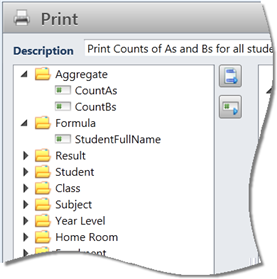 The
The 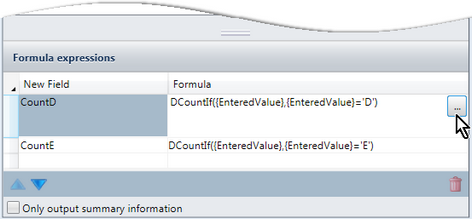 In this example Formula operator, two new fields have been created named CountD and CountE. Each contains a formula using the DCountIf function, whereby the number of results equal to D and E respectively are being counted and stored in these new, temporary fields. Each formula may have been typed directly into the Formula expressions table of the operator, or the Browse button clicked to bring up the Calculation Editor in which they were setup.
In this example Formula operator, two new fields have been created named CountD and CountE. Each contains a formula using the DCountIf function, whereby the number of results equal to D and E respectively are being counted and stored in these new, temporary fields. Each formula may have been typed directly into the Formula expressions table of the operator, or the Browse button clicked to bring up the Calculation Editor in which they were setup.