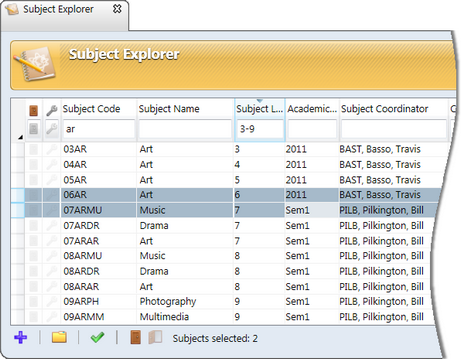Subjects are perhaps the most important entity in Accelerus as they determine what is being assessed, when it is being assessed, when and how it is to be reported upon.
The following aspects of subjects should be noted:
| • | Subjects are not a learning area or discipline such as English or Science. Instead Year 4 English, Year 7 Science, or Middle School Sport might be subjects, ie they are specific units of study, undertaken by particular students for a particular period. |
| • | Subjects are at the top of a hierarchy of entities. |
Each subject is associated with one or many classes, which are a subset of subjects. They determine who is being assessed in the particular subject and by which teachers. For example, the Year 8 English subject will have classes assigned to it, each taught by a teacher. Even if there is only one Year 8 group at the school, the subject must have a class.
Students are then enrolled in the classes of the subject.
Therefore, subjects have classes which have student enrolments.
| • | Subjects have assessment items which determine what students are to be assessed and reported upon, across all classes of the subject. |
| • | Subjects are added to the report runs in which they are being reported on. Therein, the format of the student reports and the templates of each subject, are determined. |
| • | Comment banks may be associated with subjects, to facilitate the writing of comments by teachers of the subjects. |
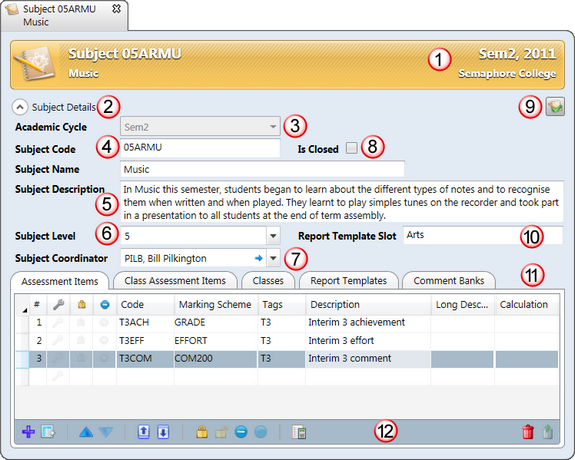
Because subjects are such pivotal entities in Accelerus, they contain a large number of fields and tabs. Many of these tabs and the processes available from them are covered in other sections, especially the very import aspect of assessment item management. However, the table below gives an overview of the different fields and features of this window. Full field specifications for subjects are available by clicking here.
# |
Feature |
||||||||||
|---|---|---|---|---|---|---|---|---|---|---|---|
1 |
The cycles currently selected in the Academic Cycle Selector appear in the top right corner of the subject's title bar. It is important that the correct cycles are selected before opening subjects, especially if your subjects are very similar across cycles, so that work is not carried out in the wrong record. |
||||||||||
2 |
The Subject Details button allows you to hide the detail fields in the top half of the window, a very handy feature when adding assessment items in the table below and needing as much space as possible for these. Reclicking the button will redisplay the fields. |
||||||||||
3 |
When subjects are added, they must be assigned to one of the currently selected cycles. For example, the subject above has been opened in Sem2, 2011, ie two cycles are in force. However, the actual subject belongs to Sem2 of those two cycles, as shown in its Academic Cycle field. You cannot have two subjects in overlapping cycles with the same code. 05ARMU can only be found in either 2011 or Sem2. However, there may be a subject with the same code in Sem1, as Sem1 and Sem2 of 2011 do not overlap. |
||||||||||
4 |
A good system of coding records is nowhere more important than with subjects. A well thought out coding system will make finding and selecting subjects much easier, for the many different processes where this is necessary. Also, data will be able to be analysed much more effectively. |
||||||||||
5 |
Subjects not only have a name, which is a mandatory field, they may optionally have a subject description. This is a free form text field of unlimited length that may be used to describe the subject, what was taught, etc. It is usually only used where this type of unit description is inserted into student reports. |
||||||||||
6 |
Every subject must be assigned a subject level. Subject levels are defined by the Accelerus administrator, in the School Settings window, when Accelerus is first set up. These may be numbers, eg 0 to 12, or a combination of numbers and alphanumerics such as Prep, 8-10, VET, etc. Subject levels should not be confused with year levels. Year level is a cohort type, with students being assigned to their appropriate year level cohort group each year. Students from any year level may undertake subjects in any subject level. For example, a year 10 student may study a year 11 or 12 subject, or you may have a subject level called Middle in which all students in year levels 8, 9 and 10 are enrolled. |
||||||||||
7 |
Subject roles may be defined by each school in the Security window so that a teacher who has a management role or who oversee particular subjects may be assigned to their subjects. Various permissions are given to the roles. For example, a subject coordinator role may be allowed to modify and view all of the results for students in classes of the subjects they coordinate. It is not mandatory to have any subject level roles or, if there are roles, to assign anyone to them. |
||||||||||
8 |
If the Is Closed box is checked the subject, and all of the records that depend upon it, cannot be edited by any users, ie classes, enrolments, assessment items, etc. Further than this, it never appears in Quick Find and does not appear by default in any Explorers. It will be excluded from most processes in Accelerus also. For example, if a subject has been closed, where teachers are using offline files, the classes of the subject will be removed from these when the teachers next synchronise. Closing of subjects is not recommended unless in exceptional circumstances. Instead, at the end of a cycle, the subject's assessment items may be locked to prevent teachers from making changes, or the whole cycle may be locked to prevent accidental editing. The subject itself is still visible, however. Locking in bulk, should it be required, is available from the Subject Explorer. |
||||||||||
9 |
Subjects have two windows and you may switch views between these. Clicking the icon in the top right corner of the subject's details window allows you to move to the subject's results window where all of the results for the subject are displayed, in the exact same way as the results window appears for teachers when working on their classes. All of the features of the class results window apply equally to the subject window. Therefore, those who have been given a school or subject role that allows them to modify results may do so on a subject by subject basis from here. |
||||||||||
10 |
When the structure and templates for report runs are being set up, slots are created to determine the order in which subjects within a student's reports are to be printed.The Report Template Slot field is an optional field but, if used, may make template creation quicker. When setting up the report run, subjects may be added automatically to the slot nominated as the default in their subject window. They may, however, be added to any slot in any report run, if you wish. |
||||||||||
11 |
Subjects have five tabs of data:
|
||||||||||
12 |
Each of the tabs in the subject window has a toolbar contains icons that perform functions applicable to the particular tab. Many of these icons are not available unless the user has been granted appropriate permissions. The toolbars include the standard icons and methods for deleting records from tables. |
A subject, as far as Accelerus is concerned, is a unique unit of study with a lifespan. For example, it could be an annual subject, a semester-based unit, part of a six week rotation or a trimester in length. Each school must determine the lifespans of their subjects and these greatly influence the way that a school sets up its academic cycle structure in the School Settings window. The following question needs to be asked when deciding on the academic cycles of your subjects:
Schools may, and often do, have a combination of cycles for their different subjects: you may have some that are annual, some semester and others term-based, for example. If you add your subjects to annual cycles, each year you can have the same set of subjects, if you wish, or a completely different set. Likewise, if you decide on semester-based cycles, each semester you can have a set of subjects applying to a semester time period. These may be coded identically. And so on for other types of cycles. However, you may not have any subjects with the same code in overlapping cycles. For example, you can not have 09TEWW in a semester cycle and an annual cycle in the same year. At any point in time, there can only be one in existence.
Schools have several options when deciding on the structure of their subjects:
As seen above, all the year 3 to 6 subjects belong to the annual cycle 2011.
In these cases, many schools prefer to treat all their subjects as separate semester units, even the subjects that, strictly speaking, are annual. This has advantages:
As seen above, all of the secondary subjects belong to Sem1.
|
It is highly recommended that you set up a consistent coding system for your subjects and classes, or work with your school’s timetabler on setting up a consistent system between the two databases. This will make setting up Accelerus much more efficient, will make finding and selecting subjects much easier, and will mean that future analysis of the data will be much more effective. In many cases schools are constrained in their ability to code subjects as their own administration packages have code limitations or they are required to use certain codes by government bodies. However, where possible, consider a coding system such as the following for subjects:
Therefore, we would have subjects such as 07ARDR and 07ARMU. All of the year 7 subjects could be easily selected as they all begin with 07. All of the Art learning area subjects could be selected as their 3rd and 4th digits would be AR, and so forth. A class is a subgroup of a subject and, as such, it is best to code the classes based on their parent subject. For example, A, B, C could be added to the end of the subject code to identify the individual classes, eg 07ENGA, 07ENGB, etc.
|
Subjects do not necessarily have to be real subjects. For example, in a secondary school, if you want to produce a Home Group teacher report, then you may need to create a pseudo subject called Home Group. Another example of a pseudo subject would be a subject in which the Principal or a Subschool Head writes a comment for each student. In order to be able to achieve the above, a subject, with classes is required. This pseudo subject will be treated in the same way as all others: you would set up assessment items for it, create templates for it, assign it a report slot, etc.
|