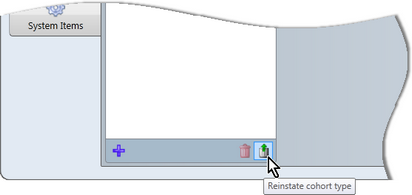When a school first uses Accelerus, after creating a new database or converting a MarkBook database, the Accelerus administrator must set a series of database parameters in the School Settings window. This window is accessed via the Tools menu.
Most of the settings found in this window only need to be set once and apply perpetually across the database. Others, however, may need updating from time to time, usually at the beginning of a new year or semester.
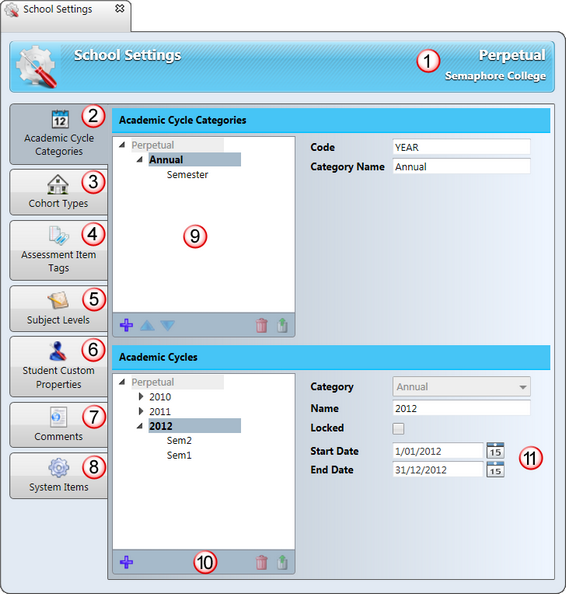
The parameters that may be set in the School Settings window, and the common features of it, are outlined here:
# |
Feature |
||||||
|---|---|---|---|---|---|---|---|
1 |
The settings in the School Settings window are perpetual, ie they do not apply just to a particular cycle, but to the database as a whole. |
||||||
2 |
The first tab in the School Settings window is where the academic cycle categories and their cycles are set up. For example, a school may have annual cycles for some types of records, eg the year levels of students, whereas other entities belong to semester cycles, eg subjects. Each school determines its own academic cycle structure and adds its own categories and cycles to reflect this. |
||||||
3 |
This tab allows a school to define the cohort groupings that apply at the school and have significance for assessment and reporting, eg year levels, home groups, mentor groups, houses. |
||||||
4 |
Tags are used to group together assessment items that have something in common, mainly so that teachers can switch between sets of items belonging to different tags easily when assessing their students. |
||||||
5 |
Each school can define its own set of alphanumeric subject levels. These may be numbers - 7, 8, 9, 10, etc - if this is how subject levels are categorised at your school. However, a school may also want to have levels such as Prep, Reception, Kinder, 11-12, Middle School, Senior, etc. |
||||||
6 |
Student records in Accelerus come with a set of fields such as family name, given name, gender, etc. However, via this tab of the School Settings window, each school may add extra fields to store other information about the student, eg ethnic background, scores on NAPLAN tests, or whether multiple copies of reports are required because of separated parents. |
||||||
7 |
A series of comment defaults and settings that apply to teachers when writing comments for their students are found on this tab. |
||||||
8 |
This tab contains three sections relating to:
|
||||||
9 |
Most of the tabs contain panes in which the school's preferences are set. In the above example, the Academic Cycle Categories tab has two panes - one for the creation of academic categories and one for the cycles that belong to these categories. |
||||||
10 |
Where a pane is found in the School Settings window, it will have its own set of icons, used to add, delete and modify settings, as appropriate. Hovering over one of the icons at the bottom of the pane, will display a tooltip, informing you of the function of the icon.
|
||||||
11 |
In many of the tabs, when you click on a setting in a pane, additional fields appear in which you enter codes, names and other data about the particular setting, as applicable. |