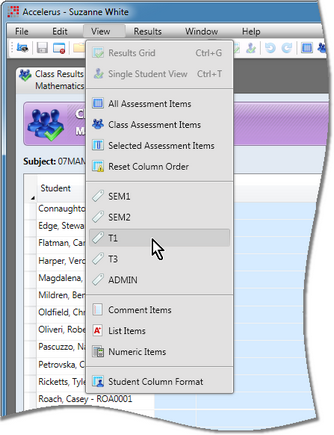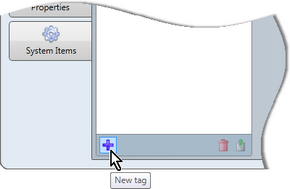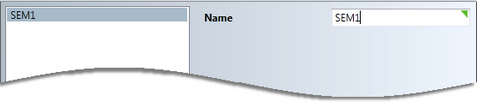Assessment item tags are used to group together assessment items that have something in common. They must be set up in the Assessment Item Tags tab of the School Settings window before they can be assigned to assessment items. The School Settings window is accessed via the Tools menu, usually only available to Accelerus administrators.
Tags are set up once and exist perpetually in the database. They do not have to be redefined every cycle, but new ones may be added as the need arises.
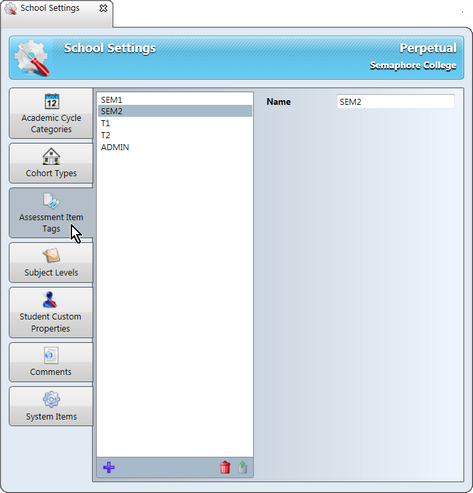
When setting up assessment items in a subject window, tags may be assigned to assessment items. Although optional, assessment item tags are highly recommended when you have multiple sets of assessment items in the one subject, eg a set for term 1 and one for semester 1 in a semester subject, or even more in an annual subject.
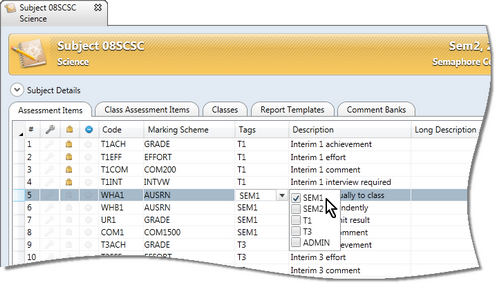
|
Schools in the Victorian Catholic and Government sectors do not need to add tags for their AusVELS reports. These will be added automatically when the subject report parameters are built in the Quick Setup window. Tags QS_SEM1 and QS_SEM2 will be added and assigned to the automatically generated AusVELS assessment items. |
Tags are set up and assigned to assessment items to make setting up and working in Accelerus easier, used as follows:
In most cases, schools will set up their tags based on their report runs, eg TERM1, SEM1, etc, but other other tags that may be required include:
Multiple tags may be assigned to each assessment item, if required. For example, you may have a series of calculated assessment items for semester 1 which are tagged both SEM1 and Admin.
|
To add assessment item tags to your school's database, prior to setting up assessment items:
Although up to 20 characters of any type are allowed, keep the tag name short - it need only be long enough for teachers to be able to recognise its meaning.
|