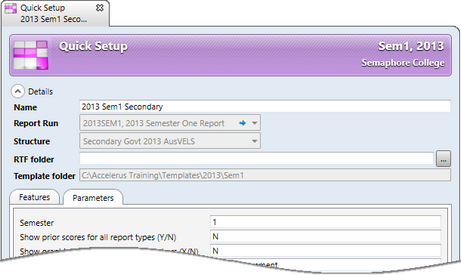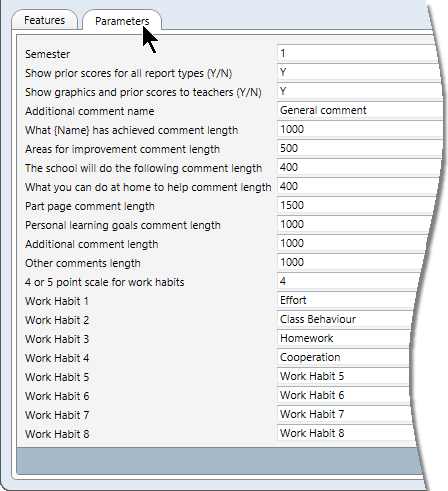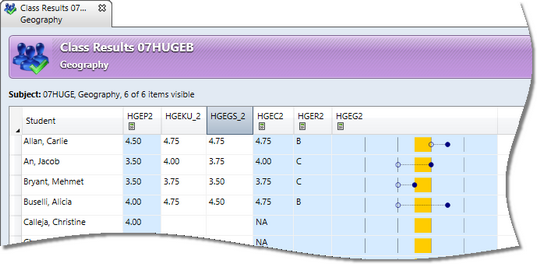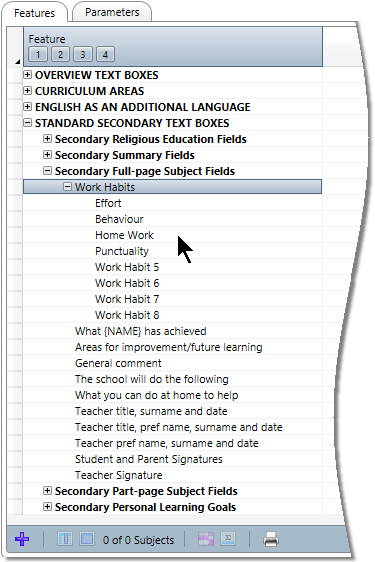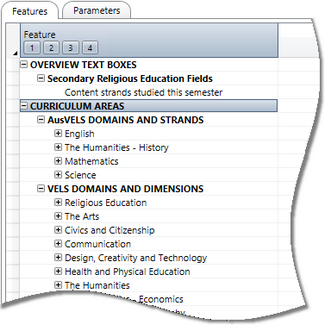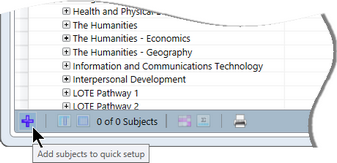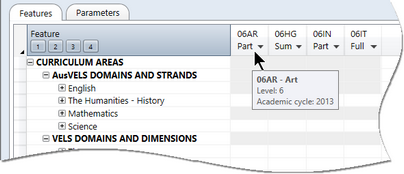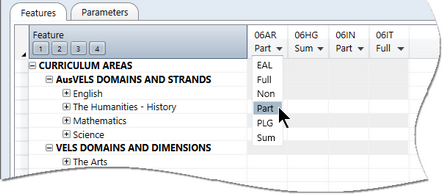The Quick Setup window is where schools in the Victorian Government and Catholic sectors set out their requirements for their AusVELS semester reports and generate all of the subject and report parameters for these reports.
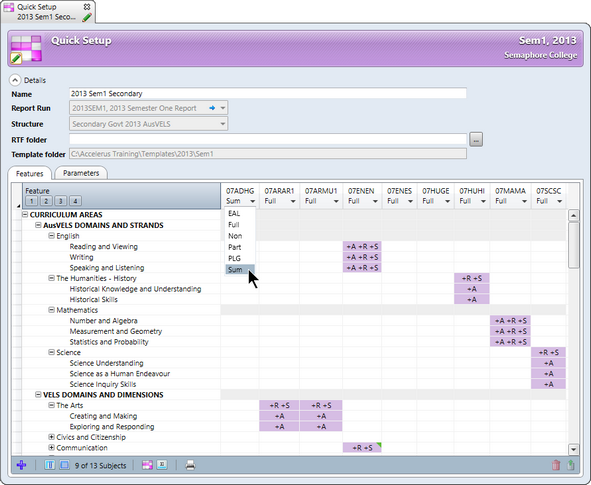
It is made up of several sections and features:
When you create a new Quick Setup instance, you must first enter the following mandatory data in the Details section of the Quick Setup window:
The template folder nominated for that report run applies automatically to the Quick Setup instance.
Note that Semaphore Consulting conducts special training courses on using RTF files to customise your AusVELS templates.
Once these details have been entered, a school must enter the number of the semester to which the Quick Setup instance applies and, optionally, their preferred parameter settings.
|
The Parameters tab in the Quick Setup window allows a range of customisations or parameters to be set up by each school, for the particular report Quick Setup instance. All but one of the parameters apply to all structures, whether Catholic or Government. However, one applies to Government structures only, whereby Government schools may choose between a 4 or 5 point scale for work habits. The Parameters tab shown here applies to Government structures.
Default parameters will appear in the various fields and these may be accepted or changed, as required, prior to building the subject report parameters in the Quick Setup window. The different types of parameters and an explanation of these may be found below:
|
The Feature tab of the Quick Setup window contains a series of trees which may be expanded and contracted by clicking the + or – beside each to reveal the branches and fields within:
Each of these contain branches for each domain. Within each domain, the appropriate strands/dimensions are displayed.
From within the Text Boxes sections, the different non-domain type assessments and special text fields can be selected.
|
In each Quick Setup instance you decide on and add the subjects to be reported upon using AusVELS. Clicking the Add subjects icon in the bottom left of the Quick Setup window brings up a subject selection window from which you can choose the subjects applicable to the particular instance.
The selection window allows you to select any subjects that belong to academic cycles that fall within the date range of the report run associated with the particular Quick Setup instance. For example, you may have annual, semester and term-length subjects and need all to be reported on using AusVELS. All of the standard selection procedures that apply to Explorer windows may be used to make your subject selections.
A column will appear in the Quick Setup window for each subject selected. If you hover your mouse pointer over a subject column’s heading, details of the subject - its name, level and academic cycle - are displayed.
|
In the header row, below the code of each subject added to the Quick Setup instance, there is a report type dropdown box from which you select the type of report that each subject is to have for that semester's reports.
The number of available types will differ, depending on the structure applicable to the Quick Setup instance. Note that when subjects are added to a Quick Setup instance, Primary level subjects are added as type Non and Secondary subjects as Full by default. The available options are:
|