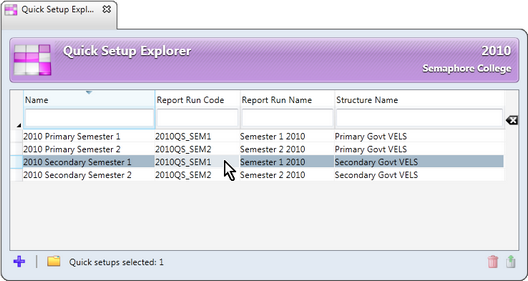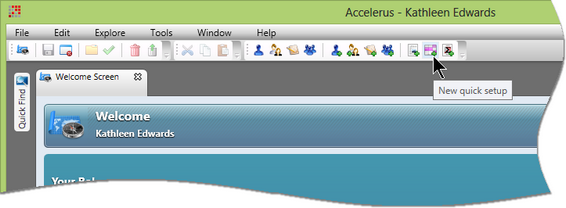For each semester, Victorian schools who are producing AusVELS reports must create a Quick Setup instance and name it appropriately, eg 2013 Secondary Semester 1. This name must be unique across the whole database.
In the case of P-12 schools, two Quick Setup instances are needed for each semester, one each for Primary and Secondary levels.
Each semester the newly-created Quick Setup instance is set up according to your needs – adding the subjects that apply, selecting the domains strands/dimensions to be assessed and reported upon, etc. These Quick Setup instances are set up in a Quick Setup window.
A Quick Setup instance must be a unique combination of a report run and a particular Quick Setup structure. You may assign different structures to the same report run, as long as they are unique. For example, you can have a Primary and Secondary Quick Setup structure associated with the same report run, as would be the case for P-12 schools, but you cannot have two, say, Secondary Government structures with the same report run. A report run may overlap academic cycles or include multiple cycles. All of the subjects that belong to the cycles that fall in the report run’s coverage dates may be selected in that report run. Because of its association with a report run, the same applies to the Quick Setup instance, ie subjects from all academic cycles for its associated report run may be included in a particular Quick Setup instance.
|
Just as there is an Explorer for students, teachers, assessment items, etc, there is a Quick Setup Explorer in which all instances of Quick Setup that apply to the currently selected academic cycles are listed. Go to Explore > Quick Setups to activate this window.
The Quick Find pane also displays the available Quick Setup instances. Standard search protocols may be used in the Quick Setup Explorer and the Quick Find windows to find and open a particular Quick Setup instance.
|
You may create a new Quick Setup instance in any of the following ways:
|