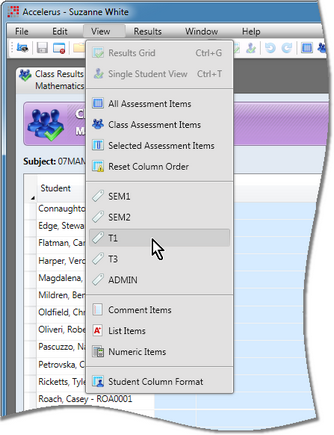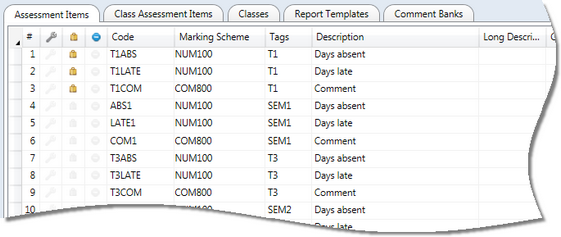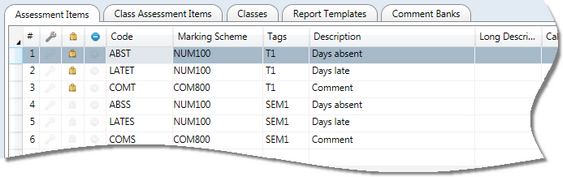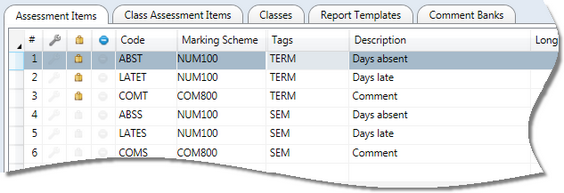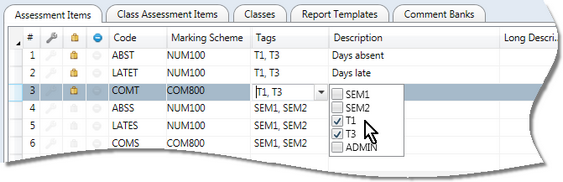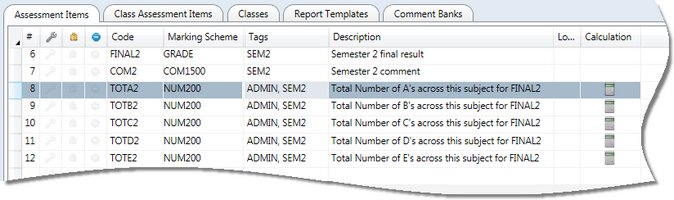Tags are optional, user-defined fields used in Accelerus in assessment items as a way of grouping together items that have something in common. For example, all items that are to be assessed in a particular report run may be tagged, eg Int1, Sem1, etc.
Tags are set up once for the life of your Accelerus database, ie they do not apply to specific academic cycles but can be assigned to any or all cycles' assessment items. New ones may be added, as required.
They are set up in the Assessment Item Tags tab of the School Settings window, before they can be assigned to assessment items. The School Settings window is accessed via the Tools menu, usually only available to Accelerus administrators.
Tags may be assigned to assessment items:
| • | When Accelerus administrators or others with the permission Administer Assessment Items in either school or subject roles, are setting up assessment items in a subject window. |
| • | When teachers are adding class assessment items for their own marking purposes when in a class results window. |
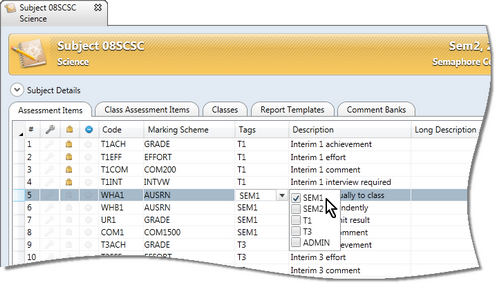
Although optional, assessment item tags are highly recommended when you have multiple sets of assessment items in the one subject, eg a set for term 1 and one for semester 1 in a semester subject, or even more in an annual subject.
|
Schools in the Victorian Catholic and Government sectors do not need to add tags for their AusVELS reports. Tags will be added automatically when the subject report parameters are built in the Quick Setup window. Tags QS_SEM1 and QS_SEM2 will be added and assigned to the automatically generated AusVELS assessment items. |
Tags are set up and assigned to assessment items to make setting up and working in Accelerus easier, as they can be used in the following ways:
In most cases, schools will set up their tags based on their report runs, eg TERM1, SEM1, etc, but other other tags that may be required include:
Multiple tags may be assigned to each assessment item, if required. For example, you may have a series of calculated assessment items for semester 1 which are tagged both SEM1 and Admin.
|
Multiple tags may be assigned to each assessment item, if required. For example, you may have a series of calculated assessment items for semester 2 which are tagged both SEM2 and ADMIN. This will make it easy for teachers as when they select SEM2 in their class results window, the items marked ADMIN will also come up. For the Accelerus administrator or subject coordinator, having the ADMIN tag will make it easy to select all of the administrator level items, eg if they need to be restricted from the view of teachers.
Another use of multiple tags is where all subjects are semesterised or apply only to a specific cycle such as a term, to make the setting up of assessment items easier, covered in the section above.
|