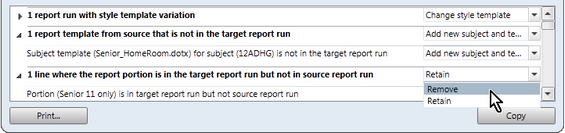Often, very similar, if not identical, reporting processes are required from academic cycle to academic cycle, eg Semester 1 in one year and the same semester the next year, Term 1 and Term 3 reports in the same year, etc. Report runs may be similar both within a year or across years.
Rather than have to set up every report run from scratch, you may copy its parameters and subjects to another report run, via the Report Run Copy window.
The report run to which you are copying must already have been added via the Prepare Report Run window.
|
The Report Run Copy window does not copy the actual templates or the subjects from one run to another. It copies the set up, including selected portions, their slots and subject associations, from one run to another run. Templates must be copied using Windows Explorer, and subjects must already exist in the academic cycles that make up the report run, whether imported or rolled over from another cycle. |
|
Report parameters generated for the AusVELS reports of Victorian Government and Catholic schools in the Quick Setup window are automatically excluded from the report run copy process. However, the Quick Setup Copy window may be used to copy the Quick Setup selections and parameters from one academic cycle to another. |
The Report Run Copy window is accessed via Tools > Report Run Copy.
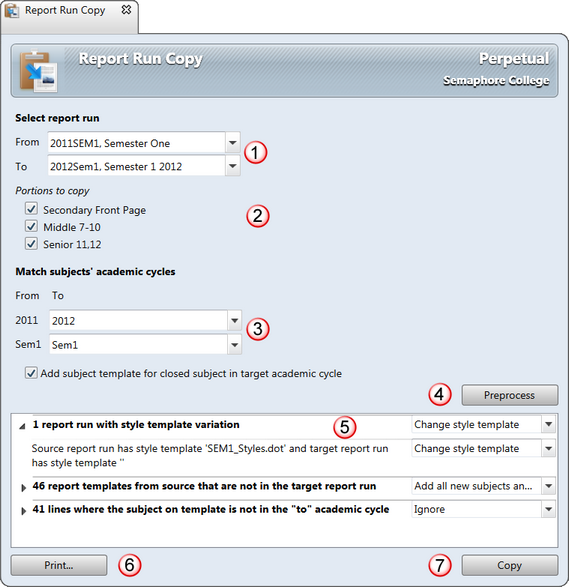
The Report Run Copy window is made up of several sections:
# |
Section |
|---|---|
1 |
In the Select report run section, you select the report run you are copying from and to, ie the source and target report run. This can be from one year to another or within the same, eg Semester 1 in 2011 to the same or another semester in 2012, or to semester 2 in the same year. |
2 |
The Portions to copy section lists the portions found in the source report run. All or selected portions may be copied to the target report run. |
3 |
A report run may transcend multiple academic cycles and the academic cycles of the subjects in the source and target report runs may not be identical, eg when copying from semester 1 to semester 2. The same subjects may be found in multiple cycles in the target report run. The Match subjects’ academic cycles section lists the academic cycles of subjects found in the source report run and, in this section, the subjects in the run being copied from are matched to those in the specified academic cycles in the target run. In addition, you may choose to include subjects that are closed in the target subject in the copy process. |
4 |
The Preprocess button allows you to view the impact of the copy process prior to actually copying the report run. |
5 |
The Preprocess pane informs you of the effects of copying the report run parameters before you proceed. It lists the issues and errors found on preprocessing the report run copying. Each different issue is reported and you may click open each category to reveal details of each of its issues. For each category and issue you may click the dropdown arrow at the end of its row to select the action you want to take. For example, below, Remove is being chosen as the action for one line.
|
6 |
The Print button allows you to preview and then print the issues displayed in the Preprocess pane. It will print the category headers and, where a category's details have been revealed, the details as well. |
7 |
Once all of the issues reported upon in the Preprocess pane have been checked and appropriate action taken, the Copy button copies the report parameters. |