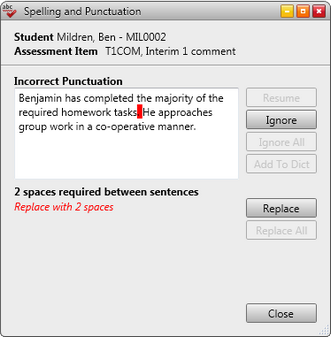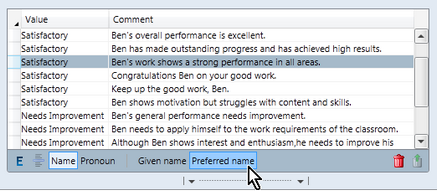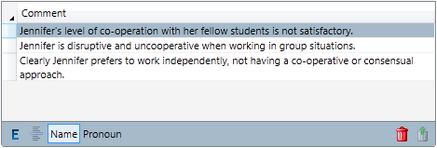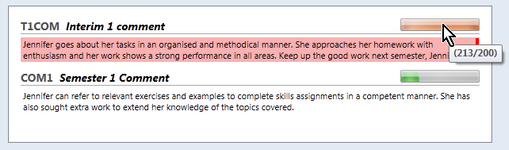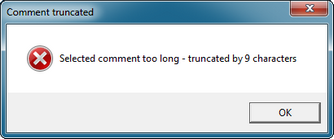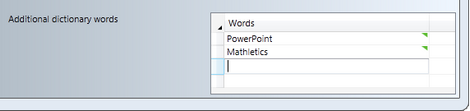In the School Settings window, Accelerus administrators have access to several settings that relate to the use of comments in Accelerus by teachers, in addition to the setting that allows or disallows the use of teacher comment banks.
These are found on the Comments tab of the School Settings window.
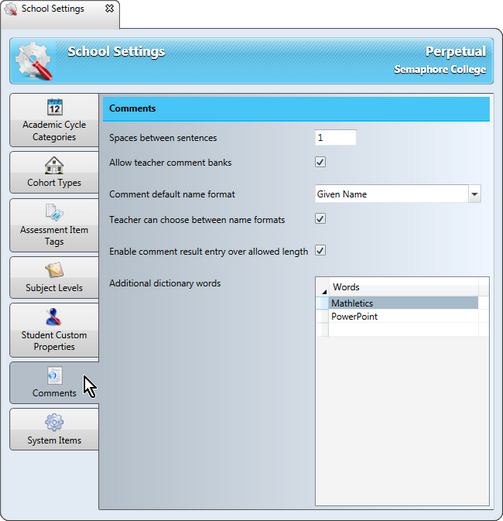
Each of the settings found therein have an effect on the use of comment banks by teachers.
A school can determine the number of spaces between sentences that it finds acceptable, eg 1 or 2. Based on this setting:
As shown here, only one space has been found between two sentences when the school setting requires two.
|
This setting determines teacher permissions in relation to the creation of their own comment banks. A school may decide to disallow the creation of comment banks by teachers where, for example, it wants teachers to only use comment banks set up by the school. Where this setting is ticked, teachers may create and control their own teacher level banks of comments, as well as using any comment banks set up by the school.
|
This setting has two uses:
In relation to this, the setting and its checkbox allow three options:
As shown here, both Given name and Preferred name buttons are available, and the comments will reflect the name format chosen, eg Ben for preferred name, instead of Benjamin. The name will default to the format chosen in the School Settings window, but teachers may choose the other.
In these two cases:
As shown above, the comments show Jennifer’s given name and teachers are not able to select the student’s preferred name, eg Jenny.
|
The Words table at the bottom of the System Items tab allows words to be added to the dictionary so that they do not come up as spelling mistakes when running a spell check, either on comments written for students or when spell checking comment banks. For example, you may want to add your school’s name, or particular spellings of words that you find acceptable, or words you discover are missing from the dictionary supplied with Accelerus. Words are typed into the table, one word per row.
|