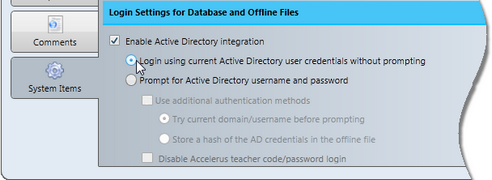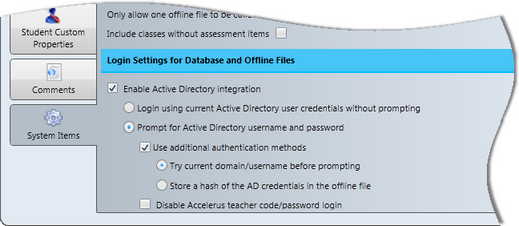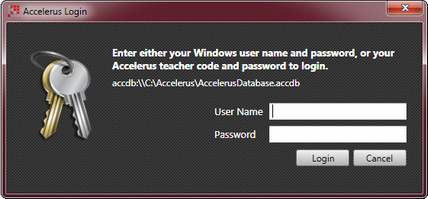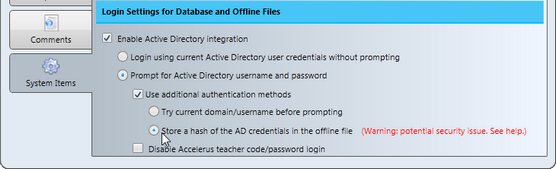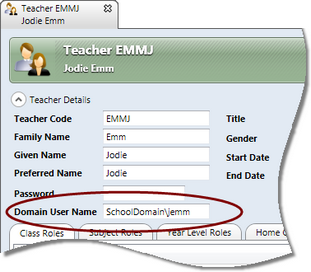Accelerus requires each user to login, with a user name and password, whether into the database or an offline file.
By default, the login system in Accelerus assigns the teacher's code, as set up in the Accelerus database, as their user name.
Their Accelerus password, by default, when a teacher is added to the Accelerus database, or when a database has been converted from MarkBook, is also their teacher code.
However, login settings found in the System Items tab of the School Settings window allow schools using Microsoft Active Directory to link Accelerus logins with teachers' Windows logins. Therefore, teachers do not have to use or remember an additional user name and password for Accelerus. Instead, their school Windows login is used to verify their identity.
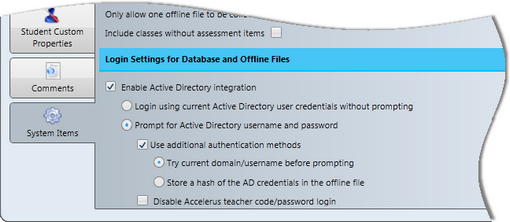
To enable Active Directory when teachers are using Accelerus, whether working in the Accelerus database or in offline files:
| • | Before you activate these settings, the person who is logged into Accelerus should be the same user as is logged into the computer. |
| • | Go to Tools > School Settings. |
| • | Click the System Items tab. |
| • | In the Login Settings for Database and Offline Files section: |
| ➢ | Check the box to enable Active Directory integration in the School Settings window, if required. |
Accelerus will immediately check who is logged onto the computer and will assign their domain credentials to their teacher record. A message will appear, informing you of this.
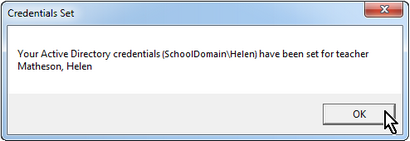
If the logged on user to the computer is not the teacher who is logged into Accelerus, when you have finished setting the Login Settings, you must ensure that the correct domain user names are added to the two teachers concerned.
| ➢ | Click OK to the message. |
| ➢ | Choose from the two option buttons, depending on the level of integration required. |
| ➢ | In the case of the second option, select any of the further options required, if any. |
| • | Save the School Settings window by clicking the Save icon or pressing Ctrl S. |
|
|
Once you have checked the box to enable Active Directory integration in the School Settings window, you must choose from the two available options.
|
In order for teachers to be able to login to Accelerus using their Active Directory credentials, all teacher records must contain the teacher's domain user name. When the Enable Active Directory Integration checkbox is ticked in the School Settings window, an additional field appears in every teacher's window - Domain User Name - as seen below. The Domain User Name must be the full domain user name, eg SchoolDomain\jemm, as shown below. Teachers' domain user names may be added manually to teacher records, or may be imported via a teacher CSV file. If being imported, a column headed Domain User Name needs to be inserted in the CSV file used to import teachers, and the domain user name for each teacher entered therein. It is not necessary to reimport all teachers' details if your teachers are already in the Accelerus database and you wish to move to Active Directory integration. You may import a CSV file to update the teacher records with their domain user name in bulk. All it requires are two columns:Teacher Code and Domain User Name.
|