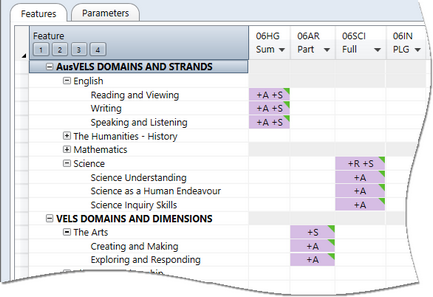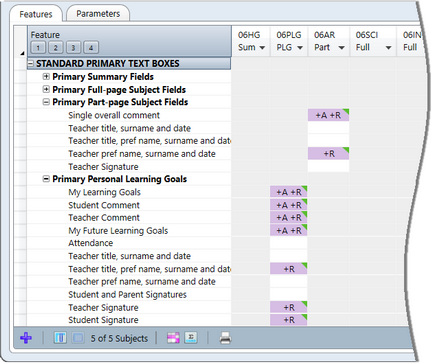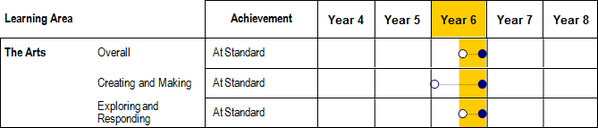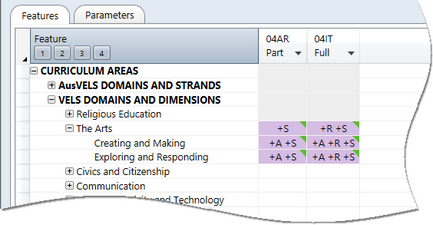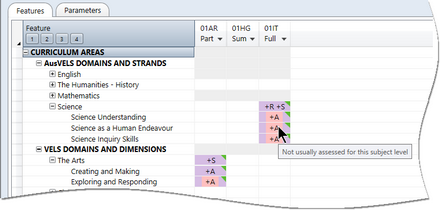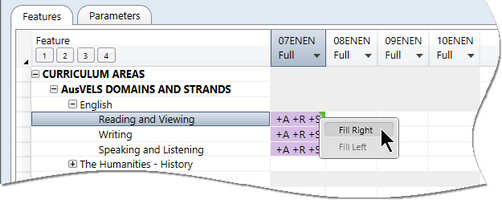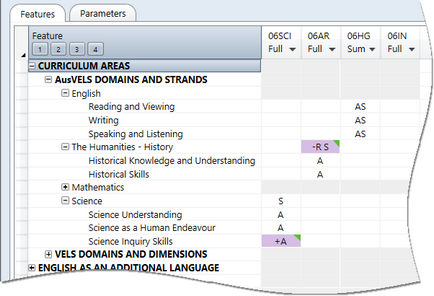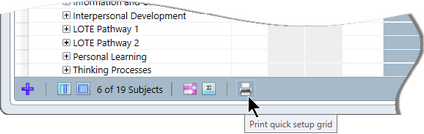In the Quick Setup window, for each subject, once the type of report has been selected, what is to be assessed and reported, in the way of domains and strands/dimensions and text boxes for comments, etc, must be nominated.
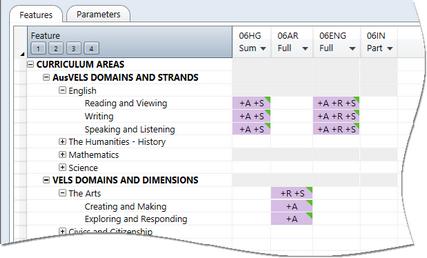
By clicking the various non-shaded cells, one or a combination of the following will appear:
In some cases you need to cycle through a series of possible combinations with successive clicks. Where selections have been made that are to be added, a plus appears before the A, R or S and the cell becomes coloured, as shown above. Changed, unsaved selections are also indicated by a green triangle, as is the case throughout Accelerus.
|
What you may select for inclusion on the AusVELS reports is limited in several ways:
In many cases the shaded or unavailable areas appear as a result of the subject mapping selections made in the Quick Setup Structure window.
For instance, as shown with subject 06SCI above which is to have a full-page report, we can assess the Science strands, and choose to have the domain score and graphic appear in the printed report for 06SCI as well as in the summary report: R and S at the domain level and A for strands. On the other hand, in the part-page report for 06AR, The Arts domain can only appear on the summary report – R cannot be selected for part-page reports. Note that this varies for Catholic configurations where a school has chosen to report at the domain and strand level for a particular domain.
For example, when PLG is selected as the report type, only the Personal Learning Goals fields, within the Standard Text Boxes branches, are available, as shown below.
|
In the Catholic AusVELS structures, additional selections and limitations apply:
OR
An additional sequence of A, R and S selections are available in the Quick Setup window for Catholic schools. They may select R and S at the domain level and A R S for the strands. Where you choose to report at the strand and domain level, you cannot deselect the R for the domain, without also deselecting the R at the strand level. In the graphic below, The Arts is being reported at the domain level and strand level in the full page subject 04IT. In other types of reports, eg part page or summary reports, R will not appear at all but the summary domain graphic table will display both the overall domain score and the individual strand scores. This is indicated by S in all three cells in the case of subject 04AR below.
|
When configuring a Quick Setup structure, you select which AusVELS levels apply to which subject levels. Where a yellow warning symbol has been selected for a particular feature for a particular subject level, this indicates that the level did not usually apply to the subject level. In this case, pink shading will appear in the Quick Setup window if this feature is selected. If you hover your mouse pointer over the pink shading, a warning message will be displayed. As shown here, the three strands for Science have been selected for the 01IT, subject, and these are not usually assessed for this subject level and, therefore, appear in pink. Likewise for the Exploring and Responding strand of The Arts.
|
If a series of subjects currently visible in the Quick Setup window require the same set of domain and field selections, you may fill the selections from one cell to others to the left or right of it. Right click on the selections and select from the context menu that is displayed. Of course, selections may not fill across exactly, if you are filling across from one type of subject to another, eg from a Full subject to Part. The Fill processes will ensure that the selections copy across in a way that is consistent with the type of the subject.
|
Once you have made selections in the Quick Setup window, you must save them, like all windows in Accelerus that allow changes to data. Saving the Quick Setup window means that the selections you have made thus far are retained should you close the window. Where you have made a change to a selection, a green change triangle will appear in the top right corner of the particular cell. Saving a Quick Setup instance does not result in the creation of any of the report parameters for the particular Quick Setup. An additional step, building the subject report parameters, must be undertaken. Until particular selections are built, they appear with purple shading. Also, a plus or minus will indicate the change to be saved and/or built. For example, below, the Science Inquiry Skills strand is being added to 06SCI when next building the subject parameters, but R will be removed for the Humanities – History domain in the 06AR full page subject..
|
In the Quick Setup window, a Print quick setup grid icon is available, allowing you to print out a replica of the currently displayed branches and subjects of the grid, and your selections therein.
The print out includes:
For example, if The Arts domain is expanded to display its dimensions, it will print the domain and dimension rows. On the other hand, if it were contracted, only the domain would print.
|