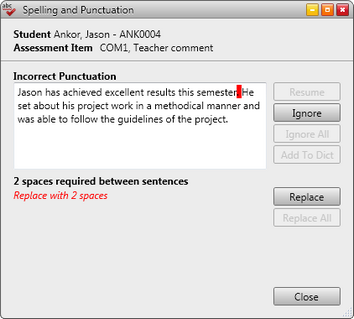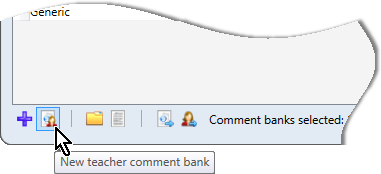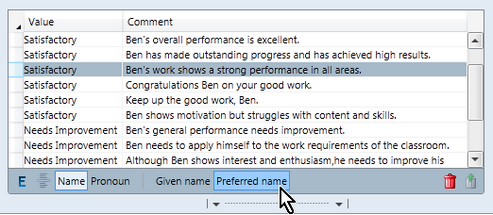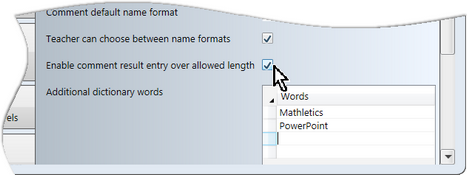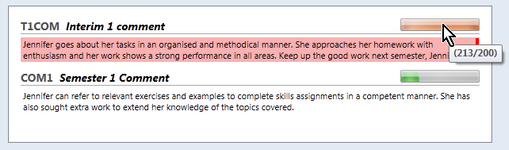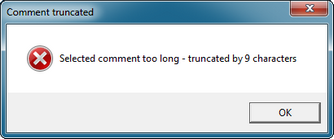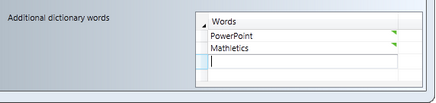The Comments tab of the School Settings window contains settings that must be set prior to teachers starting to assess their students. They all relate to the entry of comments for students.
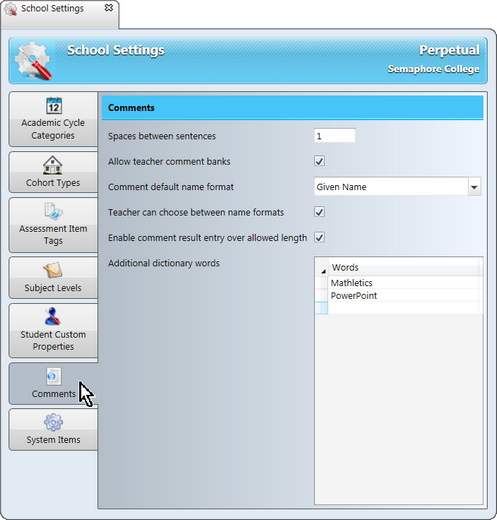
The first setting relates to your school's preference for the number of spaces between sentences, ie after a full stop, question mark or exclamation mark. Often a school prefers one or two spaces. The number of spaces entered there will then affect two comment processes in Accelerus:
Whenever a spell check operation is performed, a punctuation check will follow the spelling check of each comment. The punctuation check will bring up any comments where the number of spaces between two sentences does not comply with the setting in the School Settings window. As shown here, only one space has been entered between two sentences. Because the school has stipulated two spaces, the comment is found to have incorrect punctuation and the user is prompted to replace the one space with two spaces.
When teachers are using comment banks to compose their student comments in single student view and they double click a comment to insert it into the comment field, the correct number of spaces, as stipulated in this setting, will be automatically inserted between each comment selection.
|
Accelerus allows two types of comment banks - school and teacher. The Allow teacher comment banks checkbox determines whether teacher level comment banks are allowed or not. This box is usually ticked by default, allowing teachers to create, modify and use their own teacher comment banks. However, a school may choose that all of the comment banks are to be school level ones, set up and controlled by the Accelerus administrator or those with permissions at the subject level. This may be implemented by deselecting this checkbox, and teachers will be limited to school comment banks which they cannot modify, but can draw upon.
The Comment Bank Explorer's icons that allow teachers to create teacher comment banks and import teacher comment banks will be unavailable, as will the equivalent menu options.
|
Accelerus comment banks contain placeholders for the student’s name. When teachers draw upon comments banks in single student view, either the student’s preferred name or their given name, will be substituted. Which appears by default in comments will depend on the selection made in the dropdown list for the Comment default name format setting. In addition, a school may want teachers to always use one or the other format and not be able to toggle between the two. If this is the case, the checkbox Teacher can choose between name formats may be deselected. Otherwise, where this checkbox is ticked, although the default name format will appear in the comments to begin with, the comment panel of single student view will display buttons that allow teachers to select both formats. As shown below, the comments reflect the student's preferred name as this is the button that has been clicked. However, if the Given name button is clicked, the comments will jump into Given name format, eg Benjamin ...
|
This setting does not mean that the maximum number of characters that has been set for a comment may be exceeded by teachers when they are entering comments for students. Instead, it stipulates the behaviour of single student view when comments are being entered:
When they go over the maximum set, in single student view, the comment is shaded red and becomes invalid. It will not be saved until it is edited and falls within the maximum number of characters set. With this setting, teachers may finish a sentence or thought and then go back and edit the comment so that it is no longer shaded red. In results grid view, the same principles apply, except that the cell does not turn red. Only an exclamation mark appears to indicate it is over the limit.
Also, when they are drawing from comment banks, if the comment selected would take them beyond the set maximum, a message appears, informing them of the number of characters that will be truncated.
|
The Words table at the bottom of the System Items tab allows words to be added to the dictionary so that they do not come up as spelling mistakes when running a spell check, either on comments written for students or when spell checking comment banks. For example, you may want to add your school’s name, or particular spellings of words that you find acceptable, or words you discover are missing from the dictionary supplied with Accelerus. Words are typed into the table, one word per row, in any order.
|