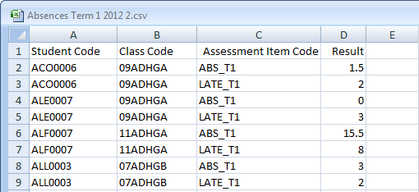Often schools have results data that they want to import into the Accelerus database, rather than have teachers enter it themselves in their class records.
The result data may not be real results but data such as the number of days absent or extra-curricula activity information which a school maintains in their school's administrative system.
Accelerus allows the importing of results data using CSV files, using the same Import CSV Files window as most other types of data that is imported, with the same procedures being followed.
Resutl data may be imported into any assessment items, in any subject.
Some aspects of importing result data that is different, however, need to be noted.
|
Also, another process for importing attendance data into Accelerus is available for Victorian Government schools, using an absence XML file. |
When importing results using CSV files into Accelerus, you may use one of two formats, demonstrated below with examples of the importation of absence and late attendance data to appear on the Term 1 reports. The assessment items holding this data are coded ABS_T1 and LATE_T1 Both formats require fields for Student Code and Class Code and, in addition to these:
You may keep adding columns for each assessment item of data you want to import. However, all of the students in the file must have data in all of the columns. Otherwise, no data for the student will be able to be imported, and an error message will be displayed in the preprocess pane in the Import CSV File window.
In this case, you may have as many rows as you wish, for any students, for any classes, for any assessment items. The order of the rows is irrelevant. This format is useful when the data that needs to be updated is patchy, and only some students' results need importing.
|
When importing result data via the Import CSV Files window, the following aspects need to be taken into account:
Where data does not conform with the above requirements, with the exception of the comments containing line feeds, the preprocess pane in the Import CSV Files window will display appropriate errors.
|