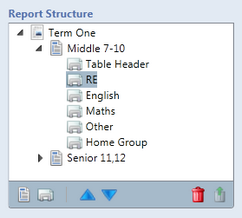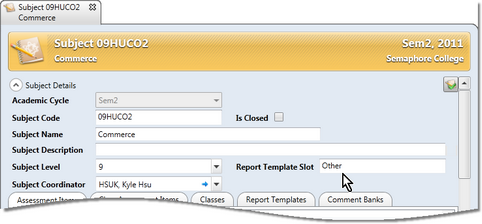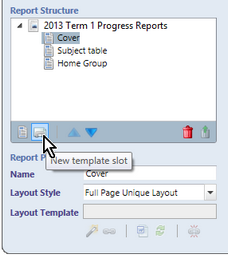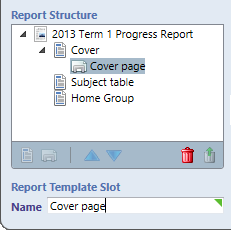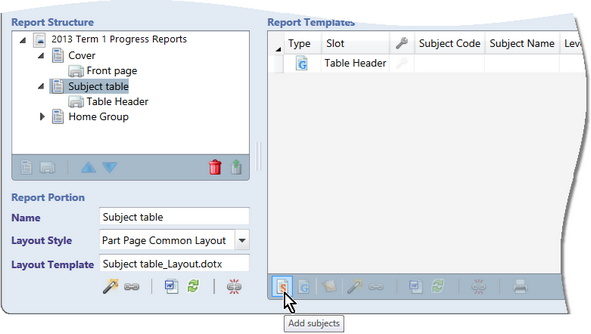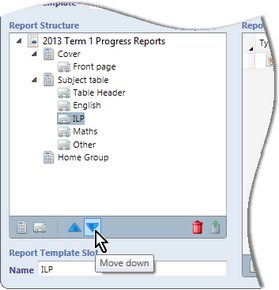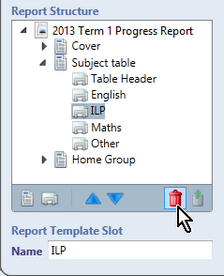Report template slots are user-defined subsections of a portion which, in turn, are assigned general and subject templates:
| • | Portions – every report run must have at least one portion |
| • | Report Template Slots, with every portion having at least one slot |
| • | General and Subject templates are set up in appropriate slots |
Report template slots determine the order in which the templates making up the portion are to be printed. The order in which the slots appear is the order in which they will print, with Move up and Move down arrow icons allowing you to move slots into the correct order, if necessary. You may name the slots as you wish, eg use numeric names to indicate the report’s relative position, or use descriptive names that clearly identify the subjects that are to be included in the slots or the purpose of the slot.
In the example shown here, the Middle 7-10 portion has 6 slots – Table Header, RE, English, etc. In this case, the heading will print first, then the Religious Education reports, English and Maths, followed by the rest of the subjects. The last slot is for a home group template. Note that in this example, we have a slot for non-subject specific templates – Table Heading. Rather than subjects appearing in this slot, we would have a general template, which does not apply to a specific subject. Where a slot contains both general and subject templates, the general templates print before the subject templates. Then, the subject templates in the slot print in alphabetical order based on their subject name. A subject may be added to each slot more than once and you may assign subjects to more than one slot position. For example, you may create a slot called Top Home Room that includes a subject template for the Home Room report containing just work habits assessed by the Home Room teacher. Further down, another may be created, eg End Home Room, which contains the number of days absent or a general comment from the Home Room teacher.
|
Each subject record in Accelerus has a Report Template Slot field. As shown here, this Commerce subject has Other as its slot.
The slot field is not mandatory and, where entered, is only a default slot. You may add a subject to whichever slots you wish in the Prepare Report Run window. However, if you want to add subjects to their default slot, as shown in the Subject window, when in the Prepare Report Run window, add the subjects directly to the portion and the slots will be created for you automatically, with the subjects therein.
|
Slots may be created in the Prepare Report Run window in one of two ways.
Note that the above method is the only one available for slots for general templates.
Slots will be added for all those subjects with a default slot, and the subjects will be added automatically to their correct slot. Any subjects that do not have a default slot will be added to a slot called Subject templates. Note that the Subject templates slot will always be at the bottom of the other automatically created slots. However, you may need to change the order of the other slots that have been created.
|
Reports for a report run will print in portion order and then, within each portion, in slot order. Therefore, slots need to be created in or moved into the correct position within the portion. If you need to change the position of a slot:
|
If you have created a slot in error or it is not required for some reason, you may remove it. Deleting a slot will also remove any subjects associated with the slot. It will not delete the actual subjects; just remove them from that slot of the report run.
|