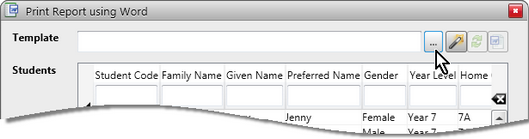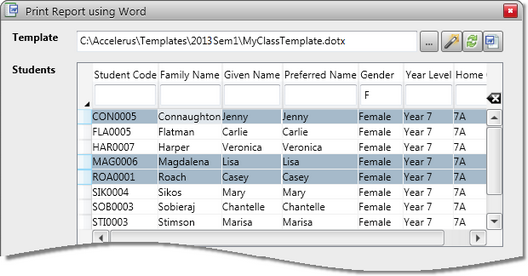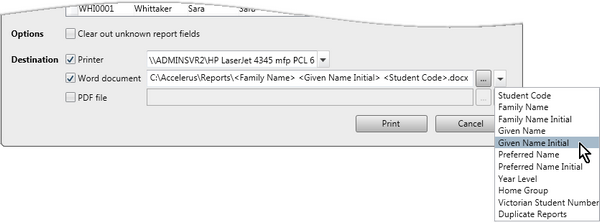Once a report template has been set up for a class, or a teacher has been given or directed to an appropriate template by the Accelerus administrator, reports may be printed for the students in the class.
The reports may be output to a printer, to a Microsoft Word file or an Acrobat PDF file. This last option is only available if your version of Microsoft Word has been set up to allow the saving of files as .pdfs.
To print student reports from a class file:
| • | In Accelerus, open the class for which you want to print reports, so that its results window is displayed and not the class details. |
| • | From the File menu, select Teacher Listings and then Print Reports Using Word. |
| • | If the path and name of the template you wish to use is not already displayed in the Template field: |
| ➢ | Click the Browse button. |
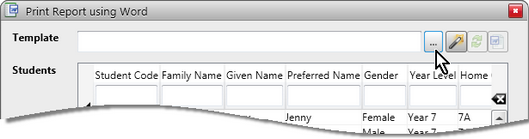
| ➢ | In the Select Report Template File window which will be displayed, choose the location in which the template you want to use is stored. |
| ➢ | Double click the template or click it and select Open. |
The path and name of the template will appear in the Template field.
| • | In the Students table, make your student selections by: |
| ➢ | Pressing Ctrl A or clicking the arrow in the top left of the Students table to select all students in the class. |
| ➢ | Clicking one student row, if only one report is required. |
| ➢ | Holding down the Ctrl key while clicking individual rows of students to select multiple individual students. |
| ➢ | Clicking the first row and, then, holding down the Shift key while clicking the last of a group of rows, to select a contiguous set of students. |
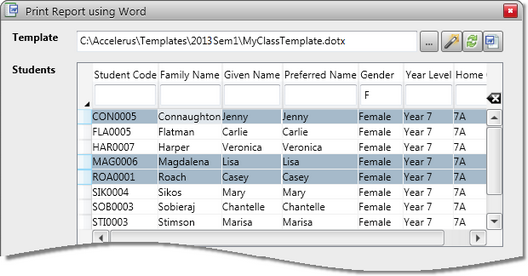
| • | If required, check the Clear out unknown report fields box if you do not want autotext errors to appear where fields cannot be found. |
| • | Decide if the reports are to be output to a printer, a Microsoft Word document or PDF file, selecting multiple checkboxes if required. |
| • | If you check the Printer option, select the printer from the dropdown list of available printers. |
| • | If the destination is to be a Word document: |
| ➢ | Click the Browse button at the end of the field to select the base folder in which the reports are to be printed. |
| ➢ | Click the down arrow beside the Browse button to bring up a list of fields that you may include in the path and file name, with backslashes (\) entered in appropriate places. |
Below, the reports will be output to C:\Accelerus\Reports, and each file is to be labelled with the student's family name, given name initial and student code, eg Smith J SMI007.docx.
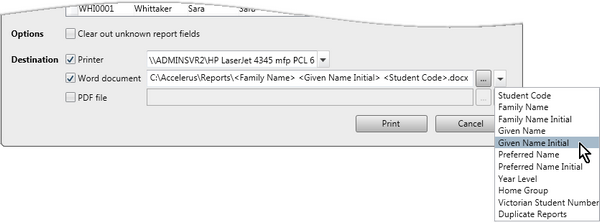
| • | If your version of Microsoft Word allows the saving of files into .pdf format or you have Adobe Acrobat installed: |
| ➢ | Tick the PDF file option to output to a PDF file, if required. |
| ➢ | As with the Word document option, click the Browse button to select the file path and add fields to the path and name by clicking and selecting from the dropdown list. |
| • | When ready to proceed, click the Print button. |