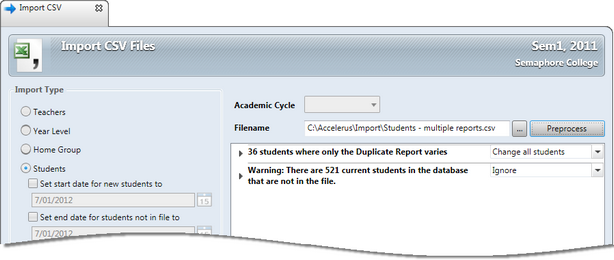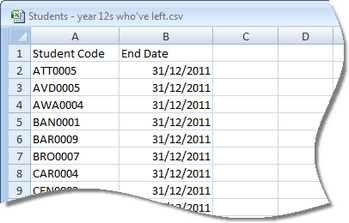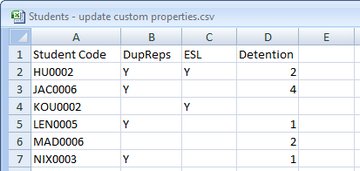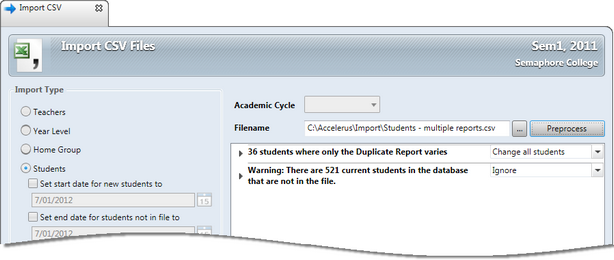When importing data into Accelerus using CSV files for the first time for a particular academic cycle, you must ensure that the CSV file is in the correct format and contains all of the mandatory fields for the type of entity.
However, once the records in the database have their mandatory fields, it is no longer necessary to include all of the fields in the CSV file. Therefore, you may use the CSV import processes to update your data, including only columns for the fields you are updating.
This is a very powerful and easy way to update data in bulk, and is very useful in the following situations:
| • | To add a start or end date for teachers or students who have left at the end of a cycle. |
| • | To change the cohort groups of students, where no other student data has changed. |
| • | To assign values for student custom properties that may have been added to the database, from other electronic sources, eg Naplan scores, ESL status, etc. |
| • | To update the teachers assigned to classes where there have been changes. |
| • | To add missing optional data from records converted from MarkBook databases, eg the gender of teachers. |
Features and requirements of bulk updating using CSV files that should be noted are as follows:
| • | All of the mandatory fields in the records being updated must already exist in the database. |
| • | The CSV file must have a column for the primary key of the record which, except for assessment items, is the code of the record, eg the student or subject code. |
| • | In the case of assessment items, there must be a column for the subject code and assessment item code as these two, together, make up the primary key. |
| • | Include a column for each of the fields being updated. |
As shown here, a CSV file has been prepared with just a Student Code and End Date column, to add the end date to the records of all of the Year 12 students who left at the end of 2011.
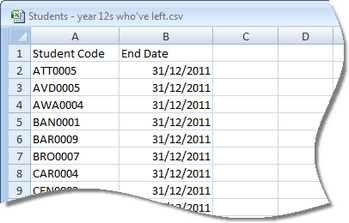
| • | Each field must have a heading, conforming to the standard CSV file format headings. |
| • | You must have data in all of the fields for all of the records you are importing unless, where data is missing, it is also blank in the database. Otherwise, any data in the database for the particular field will be deleted, ie it will be updated with blank. |
For example, in this CSV file being used to update several student custom properties, some students have data for all three fields and other for only some of the properties. In the case of, say, the student in line 4, KOU0002, if they already had data in the custom property for duplicate reports and number of detentions, they would be deleted and replaced with blanks.
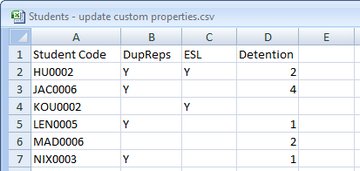
| • | The same CSV import steps are taken, via File > Import > CSV Files as when importing data at the beginning of a year or semester.and the preprocess step will show you the number of records that will be updated. |