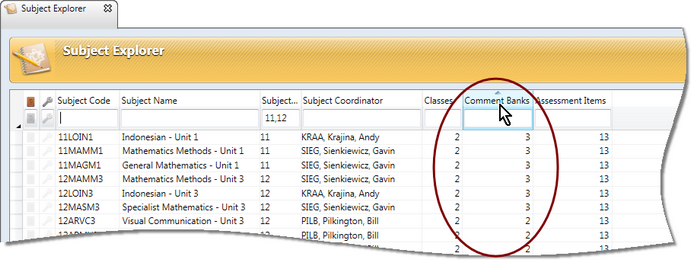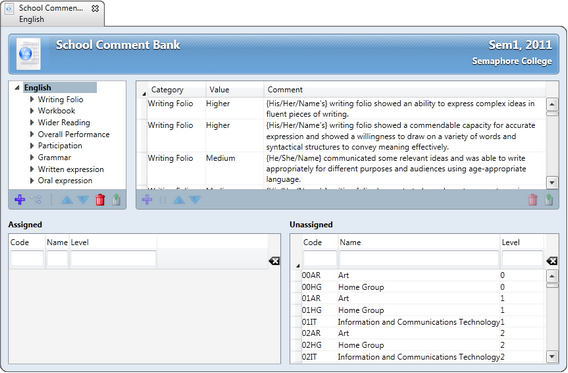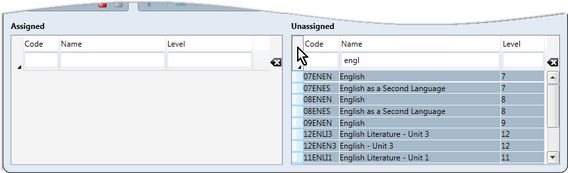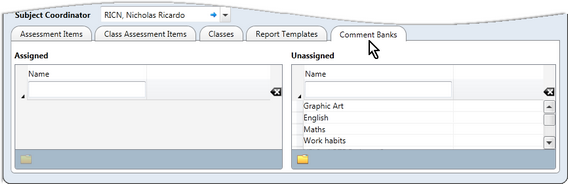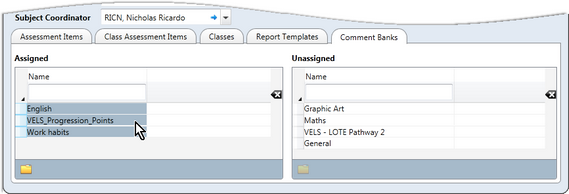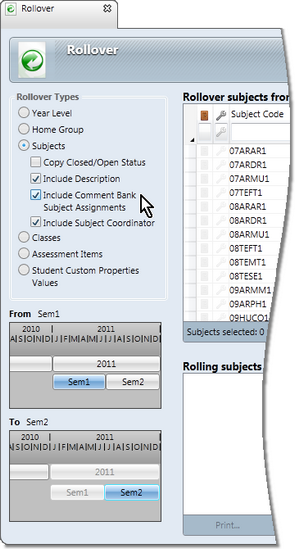Where a school has created school comment banks, they may be assigned to subjects, by those with school or subject roles that allow the administration of comment banks.
The number of school comment banks assigned to each subject is displayed in the Subject Explorer.
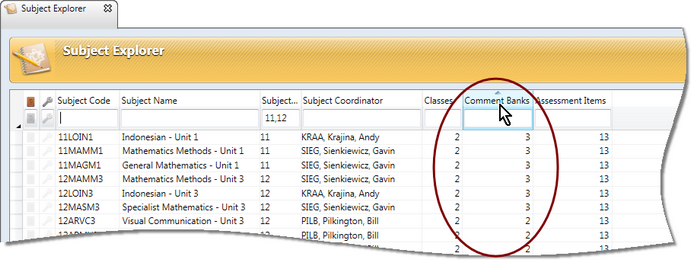
There are two ways in which comment banks may be assigned to subjects.The method used will depend on whether you want to assign the one comment bank to many subjects or to assign multiple comment banks to the one subject.
Once comment banks have been assigned to subjects, these comment bank assignments may be copied from one academic cycle to another, as part of the rollover of subjects in the Rollover window.
Where a comment bank is to be assigned to multiple subjects by the Accelerus administrator or a subject coordinator, proceed as follows:
| ➢ | Click the Comment Bank Explorer icon on the Welcome Screen. |
OR
| ➢ | If you are an Accelerus administrator, go to Explore and select Comment Banks. |
| • | In the Comment Bank Explorer, find the comment bank you want to open and double click it to open it in the Comment Bank window. |
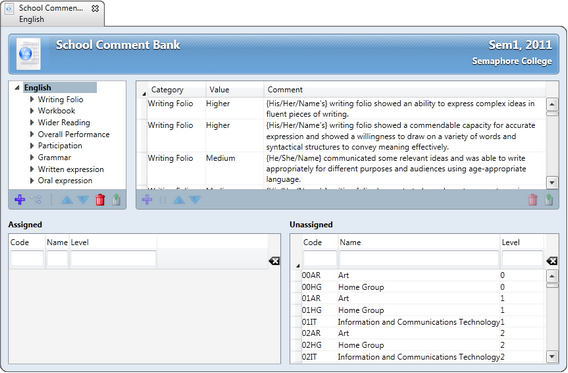
At the bottom of this window will appear Assigned and Unassigned panes.
Listed in the Assigned pane are the subjects to which the comment bank has been assigned, with the remaining, unassigned subjects appearing in the Unassigned pane.
If you have a subject role, only the subjects that you coordinate will be listed. All subjects will be listed for those with a school role.
| ➢ | Enter selection criteria in the search fields in the Unassigned pane to select particular subjects. |
| ➢ | Highlight the subjects required, using Ctrl and Shift, or click the top left cell that contains an arrowhead, to select all. |
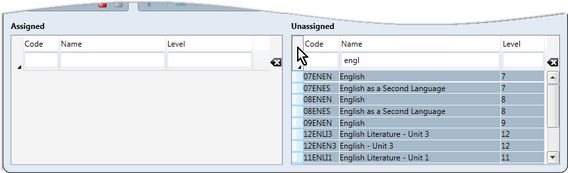
| ➢ | Hold down your left mouse button over the selected subjects, drag them to the Assigned pane and release your mouse button. |
| • | The same drag and drop procedure may be followed to move subjects from the Assigned back to the Unassigned pane. |
| • | Click the Save icon or press Ctrl S to save the assignment of the comment bank to the selected subjects. |
|
The second method of assigning comment banks is via the Subject window, whereby multiple comment banks may be assigned to the one subject.
| • | Open the subject’s Comment Banks tab: |
| ➢ | If you are an Accelerus administrator, open the subject you require from Quick find or via Explore > Subjects. |
OR
| ➢ | If you have a subject role, click the subject you want to open from the Welcome Screen. |
| • | Click the Comment Banks tab of the subject window, displaying Assigned and Unassigned panes. |
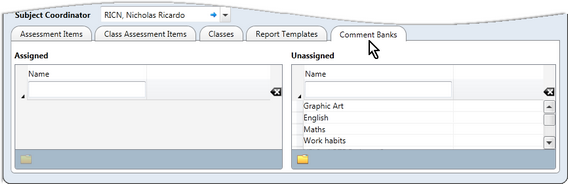
| • | Assign the comment banks: |
| ➢ | Enter selection criteria in the search fields in the Unassigned pane to select particular comment banks. |
| ➢ | Highlight the comment banks required, using Ctrl and Shift, or click the top left cell with the arrowhead to select all. |
| ➢ | Hold down your left mouse button over the selected comment banks, drag them to the Assigned pane and release your mouse button. |
As shown here, three comment banks have been assigned to this subject, four remaining unassigned.
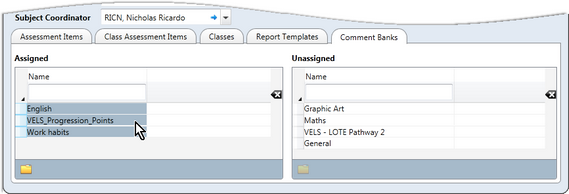
| • | The same drag and drop procedure may be followed to move comment banks from the Assigned pane back to the Unassigned pane. |
| • | Click the Save icon or press Ctrl S to save the assignment of the comment banks to the open subject. |
|
If your school wants teachers to have access to and use school comment banks, each academic cycle’s subjects need to be linked to the correct comment banks.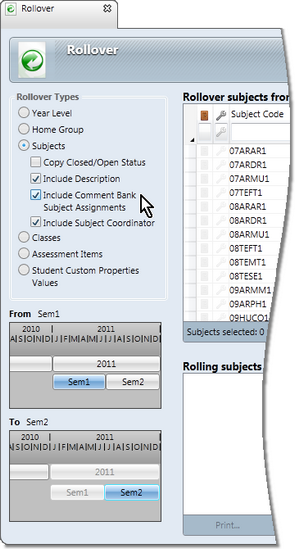
However, it is not necessary to go through the process of assigning school comment banks from scratch each cycle. The Accelerus administrator may use the Rollover window to copy the subjects and their comment bank assignments from cycle to cycle, eg from semester 1 to semester 2 subjects or 2011 to 2012 subjects.
In the Rollover window, accessed from the Tools menu, when you choose to rollover subjects from one cycle to another, you may click a checkbox to include comment bank subject assignments as part of the rollover, as shown here.
|