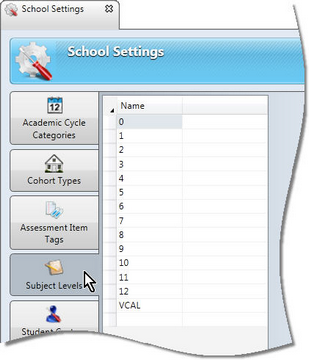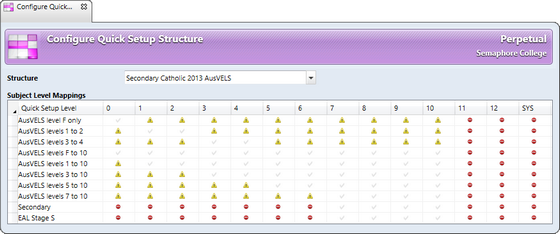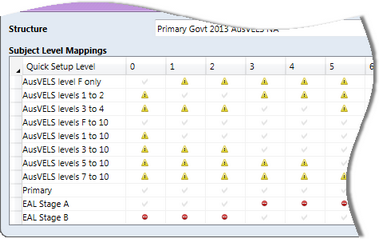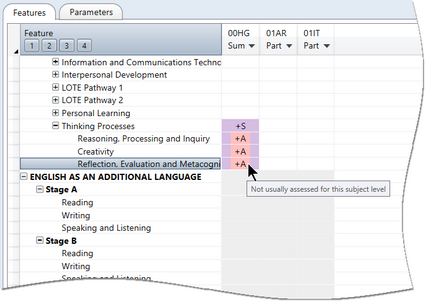Each Quick Setup structure that has been imported into the Accelerus database has its own configuration and settings. These are accessed via Tools > Configure Quick Setup which brings up the Quick Setup Structure window in which you configure each structure according to your needs.
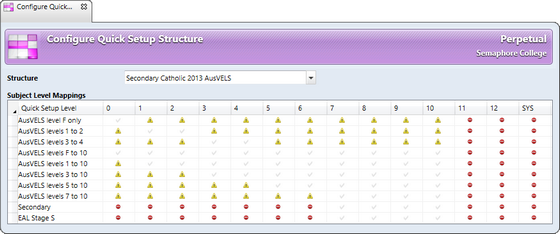
The Quick Setup Structure window will vary according to the structure selected for configuration from the Structure dropdown list. For VELS structures, used prior to 2013, several settings may be found. However, from 2013, for AusVELS structures, this window allows the setting of subject level mappings only, for each AusVELS structure.
These allow the subject levels found in your school’s database to be mapped to the appropriate AusVELS levels. Although default selections appear therein, you may want to make changes to these.
AusVELS progression points range from 0.00 to 11.50 for Foundation to Year 10. However, under VELS there were levels 1 to 6 applying to particular year levels. These have been converted to the appropriate range of AusVELS progression points.
Because of the staged transition to the Australian Curriculum from VELS, there are multiple sets of AusVELS levels to take into account the different ranges of progression points applicable in the different VELS dimensions. For example, the AusVELS level 3 to 10, which applies to year levels 3 to 10, includes only the progression points 2.00 to 11.50. This range which would be used for such dimensions as Exploring and Responding in The Arts.
|
There are three different subject level mapping settings, and you click a cell that you wish to change to cycle through the three selections:
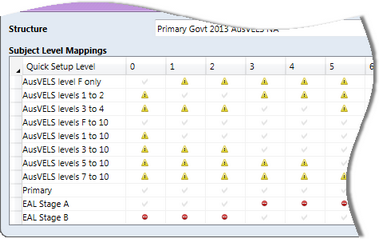
| • | A tick indicates that the AusVELS level applies to the particular subject level. For example, with AusVELS levels 3 to 10, all subject levels from 3 to 10 will be ticked by default. |
| • | A yellow warning symbol means that the AusVELS level is not usually assessed at this subject level. As shown above, at subject level 0, ie Prep, AusVELS levels 1-2 does not usually apply. |
If a strand assessed at this level is selected in the Quick Setup window for a Prep subject, a warning message will be displayed. As shown here, the three strands for Thinking Processes have been selected for the Prep Home Group sujbect, but they appear with pink shading and if you hover your mouse pointer over these cells, a warning message is displayed.
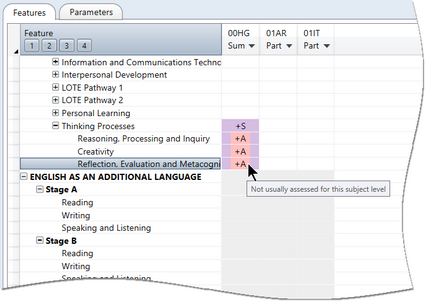
| • | A red restriction sign indicates that the particular AusVELS level is not selectable at all. In this case, the particular strands’ cells are greyed out, as is shown above with Stages A and B of EAL above. |
|
Default selections will appear for each structure imported, based on the subject levels found in your database.
In Accelerus, a school may set up its own non-numeric subject levels, eg Middle, Junior, 7-9, etc. Any subject levels that are not numbers between 0 to 10 will not have the required AusVELS defaults. In these cases, therefore, it is necessary for you to map these subject levels to the correct AusVELS levels.

|
You must remember, if you add any subject levels that are to be assessed on AusVELS, after you have imported your Quick Setup structures, that you must map the AusVELS levels for your new subject levels
|
|
|