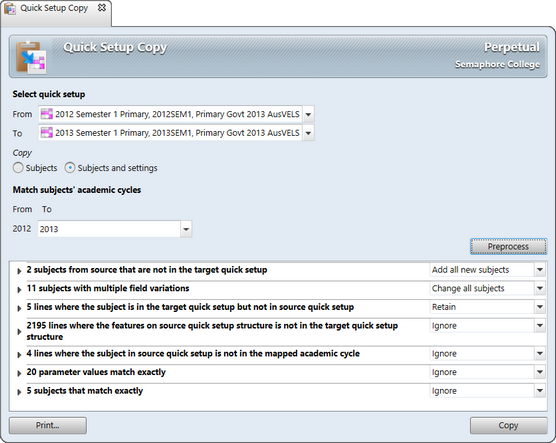Setting up all of your schools AusVELS requirements in the Quick Setup window each semester can be time-consuming. Often the subjects and AusVELS selections applying to them are similar from year to year and even semester to semester. If this is the case at your school, it is not necessary to set up each Quick Setup window from scratch every semester.
Instead, you may use the Quick Setup Copy window, found under the Tools menu, to copy all of the subjects and, optionally, their Quick Setup settings, from one Quick Setup semester to another, including across years.
Some important aspects to note:
| • | The process does not actually copy the subjects - these must already exist, with the same codes. It adds the subjects to the new Quick Setup instance. Also, if you choose this, it also copies the selections that had been made for the subjects in the source semester, eg the type of report, the selection of domains/strands and text boxes that had been generated in that semester. |
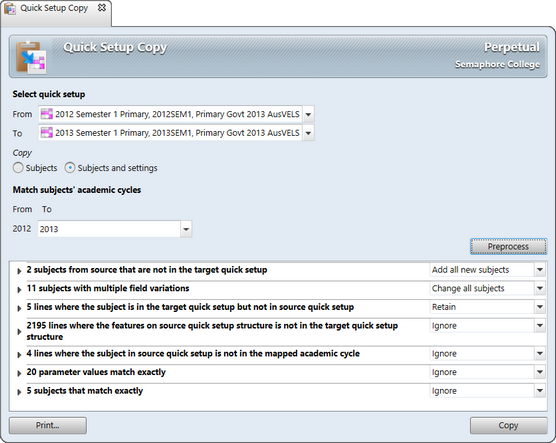
Steps to copy a Quick Setup
| • | Ensure the following prerequisites have been completed: |
| ➢ | Ensure that the subjects for the current Quick Setup semester exist, and the subject codes in the semester being copied to are much the same as those found in the semester being copied from. |
| • | In Accelerus, go to Tools > Quick Setup Copy. |
| • | In the Quick Setup Copy window: |
| ➢ | Select the Quick Setup semester/year combination that you wish to copy from. |
| ➢ | Select semester/year being copied to, generally the current one. |
| ➢ | Select the option to copy the subjects or copy both the subjects and their settings - the latter is the more useful of the two options. |
| ➢ | The Match subjects' academic cycles section will list the academic cycles of subjects in the source Quick Setup, ie in the From column, and these must be matched to the cycles in the To column. |
Keep in mind that report runs, with which Quick Setup instances are linked, may transcend multiple academic cycles. Therefore, the same subject codes may be found in multiple cycles. The Match subjects’ academic cycles section is where you match the target academic cycles of the subjects being copied.
For example, the subjects in the source academic cycle may have been annual subjects, eg 2011. In 2012 your subjects may be in semester academic cycles and a set of subjects with identical codes may exist in both semester 1 and semester 2. Therefore, you would need to ensure the correct target subjects are selected, eg map subject codes from 2011 to those in Semester 1.
| ➢ | Click the Preprocess button, which will list the effects of the copy process, including any problems encountered, eg subjects missing, non-matching features, etc. |
| ➢ | If any of the errors or warnings are unexpected, abort the copy process and investigate these. |
| ➢ | To commence, click the Copy button, clicking OK at the completion message. |
| • | Open the Quick Setup instance copied to, either via the Quick Find pane or the Quick Setup Explorer, and you will find all the subjects copied and the unbuilt selections. |
| • | In the Quick Setup window, remove subjects, change selections, add further subjects etc, before you build the report parameters. |