A handy feature for schools producing AusVELS reports in Accelerus is the ability to produce a Microsoft Excel spreadsheet that contains a worksheet of prior domain and strand scores for selected semesters and years and selected subjects.
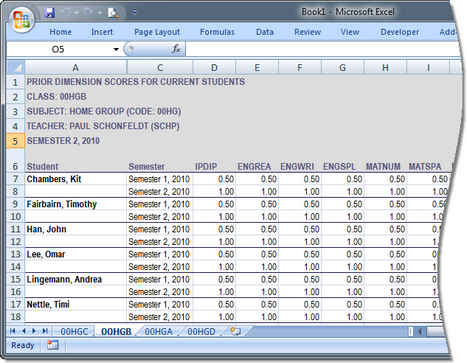
Features of the Excel file that is produced include:
| • | A separate worksheet for each class of the selected subjects. |
These may be moved through by clicking the arrows in the bottom left-hand corner.
| • | Each worksheet heading shows the class, the semester and year to which it belongs, eg Semester 1, 2010. |
| • | All of the dimensions selected for assessment in the subject to which the class belongs are listed in columns, using their dimension code. |
| • | Each student in the particular class in the semester and year is listed, in alphabetical order. |
| • | For each student, there will be a row for each semester/year combination selected for inclusion. |
This spreadsheet means that teachers can have access to the prior scores of the current students, ie those in their classes in the current semester. It may also be used to print out the current semester’s aggregated AusVELS scores, as well as prior semesters’ scores.
Steps to export prior scores to Excel
| • | In Accelerus, make sure you have selected the current cycles in the Academic Cycle selector. |
| • | Go to File > Export > Prior AusVELS scores to Excel. |
| • | In the Export Prior AusVELS scores to Excel window: |
| ➢ | Select the current semester on which the class enrolments and domains/dimensions are to be based. |
| ➢ | In the Semesters to export pane, select the semesters' AusVELS scores you wish to include. |
You may select multiple semesters by holding down the Ctrl key and clicking those required.
You may also include the current semester's results, if you wish.
| ➢ | In the Subjects to export table, select the subjects belonging to the current cycles that you want to include in the spreadsheet. |
You may use the standard Explorer selection procedures to do so.
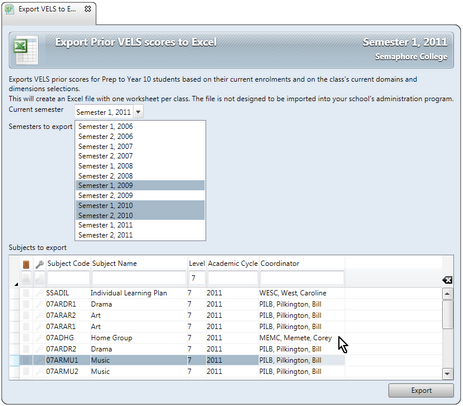
| ➢ | Click the Export button and wait while the data is extracted, and a completion message appears. |
| • | Switch to Microsoft Excel in which you will find the spreadsheet open, in an unsaved state. It may be worked on and saved, as required. |