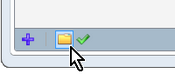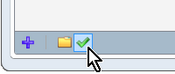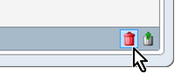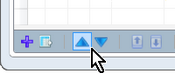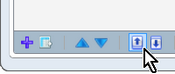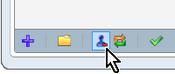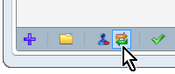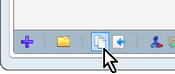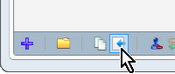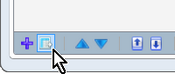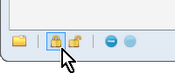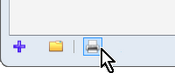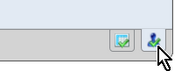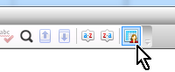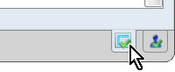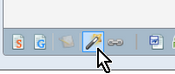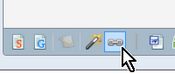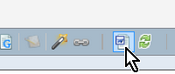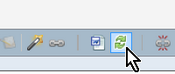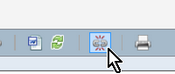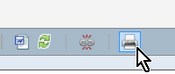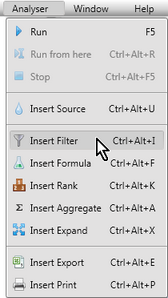Accelerator keys or keyboard shortcuts keys may be used to perform the most commonly-used functions, rather than using a mouse:
| • | Alt keys are available for menu options and key data fields. You may access the option or field required by pressing the Alt key in conjunction with the underlined letter, eg Alt E will activate the Edit menu. Once a menu has been displayed, type the underlined letter of the option required to activate it. |
Note that the Alt key needs to be pressed first in order for the shortcut letters to be underlined in the menus.
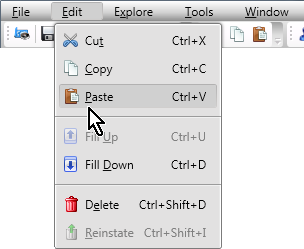
| • | Keyboard shortcuts or accelerator key combinations allow you to perform common functions and, especially, activate icons or menu options rather than having to click them with the mouse. |
Where keyboard shortcuts exist for menu options, they will appear beside the menu option, eg Ctrl + X shown above for Cut.
The available keyboard shortcuts for menu options found in Accelerus are:
Menu |
Action |
Shortcut |
|---|---|---|
General |
Select all |
Ctrl A |
Bring up list of all open windows and move forward between them |
Ctrl Tab |
|
Move back through windows |
Ctrl Shift Tab |
|
File |
New > Student |
Ctrl Shift S |
New > Teacher |
Ctrl Shift T |
|
New > Subject |
Ctrl Shift B |
|
New > Class |
Ctrl Shift C |
|
New > Quick Setup |
Ctrl Shift Q |
|
New > Analysis |
Ctrl Shift A |
|
Save |
Ctrl S |
|
Close a window |
Ctrl F4 |
|
Close all tabbed windows |
Ctrl Shift F4 |
|
Logout |
Ctrl Alt F4 |
|
Exit Accelerus |
Alt F4 |
|
Edit |
Cut |
Ctrl X |
Copy |
Ctrl C |
|
Paste |
Ctrl V |
|
Fill up |
Ctrl U |
|
Fill down |
Ctrl D |
|
Find and Replace |
Ctrl F |
|
Spell Check |
F7 |
|
Undo |
Ctrl Z |
|
Redo |
Ctrl Y |
|
Delete |
Ctrl Shift D |
|
Reinstate |
Ctrl Shift I |
|
Explore |
Student |
Ctrl Alt S |
Teacher |
Ctrl Alt T |
|
Subject |
Ctrl Alt B |
|
Class |
Ctrl Alt C |
|
Quick Setup |
Ctrl Alt Q |
|
View |
Results Grid |
Ctrl G |
Single Student View |
Ctrl T |
|
Window |
Quick Find |
Ctrl Q |
Welcome Screen |
Ctrl W |
In addition to the menu options above, there are short cuts for many of the icons and processes found throughout Accelerus, some of which are generic to most windows, others that apply to a specific window only:
Window |
Icon |
Action |
Shortcut |
|---|---|---|---|
All windows - where another record's details may be opened |
|
Open details window |
Ctrl O |
All windows - where a results window may be opened |
|
Open results window |
Ctrl R |
All windows - where deletion is allowed |
|
Delete selected records |
Ctrl Shift D |
All windows - where records marked for deletion can be reinstated |
|
Reinstate selected records |
Ctrl Shift I |
All windows - where items may be moved up and down, usually in a table |
|
Move item down
Move item up |
Ctrl â
Ctrl á |
All windows - where the contents of one cell can be copied up or down to the other cells above or below |
|
Fill up
Fill down |
Ctrl U
Ctrl D |
Student window and Class window |
|
Withdraw student from class |
Ctrl Shift W |
|
Renrol withdrawn student |
Ctrl Shift R |
|
Class window |
|
Copy student enrolments to other classes |
Ctrl Shift Y |
Class window and Cohort window |
|
Move the students - to another class of the same subject in the class window or to another group in the cohort |
Ctrl Shift M |
Subject window |
|
Copy assessment items |
Ctrl Shift Y |
Subject window and Assessment Item Explorer |
|
Lock assessment items
Unlock assessment items |
Ctrl L
Ctrl K |
Report Run Explorer and Quick Find |
|
Open the Print Report Run window |
Ctrl P |
Class and Subject Results windows |
|
Single Student View |
Ctrl T |
|
New class assessment item |
Ctrl I |
|
Single Student View from Class and Subject windows |
|
Go to Results Grid View |
Ctrl G |
|
Next student
Previous student |
Alt N
Alt P |
|
Prepare Report Run |
|
Create template |
Ctrl Shift L |
|
Attach existing template |
Ctrl Shift X |
|
|
Open template in Word |
Ctrl Shift 1 |
|
|
Refresh template |
Ctrl Shift F |
|
|
Detach template |
Ctrl Shift E |
|
|
Test print template |
Ctrl Shift P |
|
Analyser |
|
Move operator down Move operator up |
Ctrl â Ctrl á |
Move to unused |
Ctrl M |
||
Run analysis from here |
Ctrl Alt R |
||
Show operator output |
Ctrl Alt O |
||
Show operator details |
Ctrl Alt D |
||
Show compact view |
Ctrl Alt V |
||
|
Move to current |
Ctrl N |
|
Delete unused operator |
Ctrl Shift D |
||
|
Run analysis |
F5 |
|
Run analysis from here |
Ctrl Alt R |
||
Stop |
Ctrl Alt F5 |
||
Analysis Parameters |
Ctrl Alt M |
||
Source operator |
Ctrl Alt U |
||
Filter operator |
Ctrl Alt I |
||
Formula operator |
Ctrl Alt F |
||
Rank operator |
Ctrl Alt K |
||
Aggregate operator |
Ctrl Alt A |
||
Expand operator |
Ctrl Alt X |
||
Export operator |
Ctrl Alt E |
||
Print operator |
Ctrl Alt P |