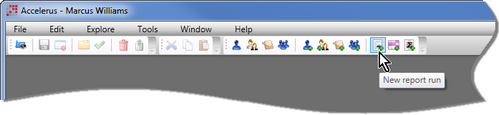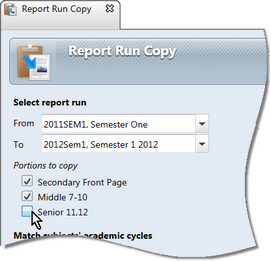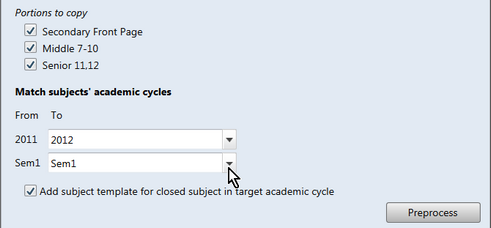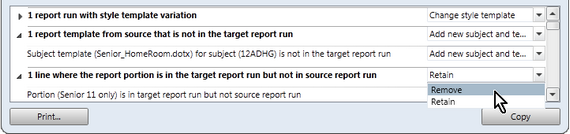Below are the steps to take to copy a report run's parameters to another report run using the Report Run Copy window.
Complete explanations on the various sections and selections of the Report Run Copy window may be found in Report Run Copy window.
In order to be able to copy one report run to another, the report run being set up, based on another, must already exist:
| • | Click the New report run icon in the toolbar, or select New > Report Run from the File menu. |
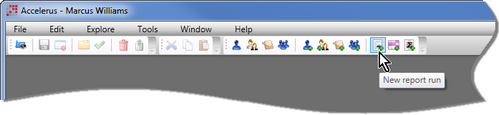
| • | Save and close the new report run. |
|
| • | Go to the Tools menu and select Report Run Copy. |
| • | In the Report Run Copy window: |
| ➢ | In the From field, select the report run that you want to copy from. |
| ➢ | In the To field, select the newly-created report run to be copied to. |
| ➢ | In the Portions to copy section, deselect the checkbox of any portion found in the source report run that you do not want to copy to the new report run. |
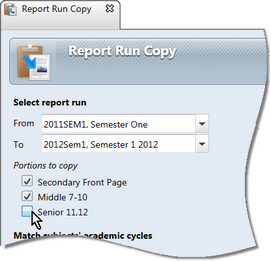
|
| • | In the Match subjects’ academic cycles section, for each academic cycle applying to the report run being copied from, select the equivalent academic cycle in the run being copied to. |
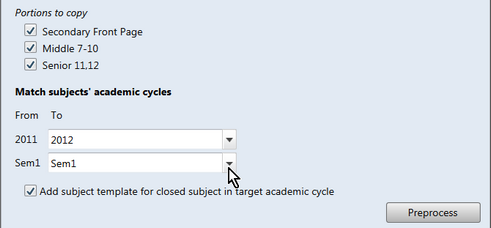
| • | Check the box below this if you wish to copy to subjects that are closed in the target academic subject. |
|
| • | Click the Preprocess button to bring up any issues or problems that may be encountered, eg when a subject is not found in the target academic cycle. |
| • | If necessary, click to open each issue category listed to view the details. |
| • | If required, make changes to the action dropdown list for any of the categories or rows of issues. |
| • | If required, click the Print button to preview and print the categories and displayed issues. |
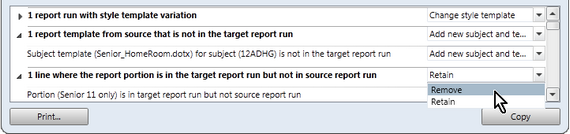
|
| • | Click the Copy button to copy over the parameters from the source to target report run. |
| • | Copy the actual Word templates from the template folder of the source report run to the target report run, using Windows Explorer. |
| • | Open the new report run and: |
| • | Select the correct location of the templates folder for the new run. |
| • | Make any changes required to it, eg add extra portions, slots and subjects, remove subjects that are not required, refresh templates, etc. |
|