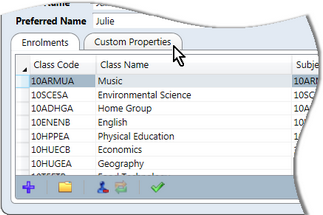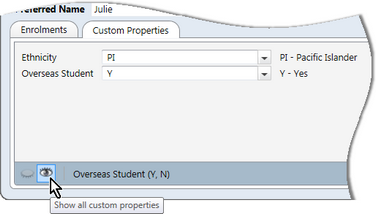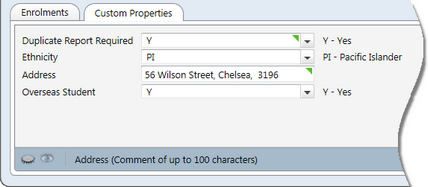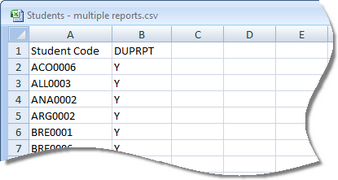The student window in Accelerus shows the set of fields that hold the standard data about a student such as family name, given name, gender, etc. However, some schools wish to store other data about students in Accelerus, either to appear on reports or for analytical purposes.
Some of the additional information that a school might like to record include:
| • | Ethnicity |
| • | ESL status |
| • | Date of birth |
| • | A series of properties for awards presented annually to students |
| • | Students' scores on NAPLAN tests |
| • | Address |
| • | Whether multiple copies of reports are required because of separated parents. |
Accelerus allows schools to create customised student properties in order to store such additional data, via the Student Custom Properties tab of the School Settings window.
Once student custom properties have been set up, values may be assigned to these for students, as required.
They may be added either manually through the student's record in the Custom Properties tab, or imported in bulk using a CSV file.
They may also be modified and deleted using the same methods.
To assign or change custom property values for a student:
OR
OR
The toolbar will display the marking scheme's details so that the correct type of data may be entered, eg Comment of up to 100 characters, as shown below.
|
Student custom property values may be imported into Accelerus using CSV files in the same way as any other student field. The CSV file containing the student data needs to have a column for each custom property being imported. The heading row must contain either the code or the name of the custom property, as assigned when it was added in the Student Custom Properties tab of the School Settings window. Because student custom properties are not mandatory fields, it is not necessary to import these at the same time and in the same file as all of the other student data being imported. You may, instead, use a CSV file to update in bulk any new or updated custom property values. In this case, you need only include the Student Code field and a column for each of the custom properties you are importing.
|